
How to Integrate QuickBooks and Salesforce?
QuickBooks, a leading accounting software platform developed and marketed by Intuit, a financial software development company helping businesses develop and sell financial, accounting, and tax preparation software and related services.
QuickBooks and Salesforce Integration depicts how your business is operating and where it could be optimized. Salesforce, being the #1 cloud enterprise platform empowering businesses to run their enterprise in the cloud works hand in hand with QuickBooks to share information among sales and accounting, including client data, sales order, costs, and invoicing.
This is not all, some of the diminishing features of our QuickBooks Salesforce Connector are:
- Synchronize QuickBooks data with Salesforce for CRM benefits
- Sync categories between QuickBooks and Salesforce
- Synchronize and Unified customers as accounts and names with Salesforce
- Sync orders and products to manage unlimited products and inventory
- It provides a unified platform for managing QuickBooks and CRM data
- Salesforce Centric configuration concept for a seamless environment
- User concept to track orders placed and their details
- Interactive design with a user interface at the end of Salesforce, ensuring efficient data usage
How to integrate Salesforce with QuickBooks?
In order to integrate Salesforce and QuickBooks together, you can easily opt-out for our QuickBooks Connector and follow up the steps in the user guide as demonstrated below to avail the benefits of Salesforce with QuickBooks.
Note: Application required to install in Salesforce Org from AppExchnage: eShopSync for QuickBooks
- If you don’t have QuickBooks Application, you can get it from here, Go to My App and: Create a QuickBooks Application
How to Configure
Installation at QuickBooks end
Installation & Setup at Salesforce end
- Once you install eShopSync For QuickBooks from AppExchange. Go through the screenshots mentioned below.
- Go to Setup | c | Enable the Deploy Metadata from Non-Certified Package Versions via Apex
- Go to App Menu | Select eShopSync for QuickBooks| Select the settings menu
- Enter the Update Client ID & Client Secret from the QuickBooks Development Keys Section.
- Enter these Links in the Redirect Url Section of the QuickBooks panel
![]() Don't forget to check out: 5 Best Accounting Tools for Salesforce Businesses
Don't forget to check out: 5 Best Accounting Tools for Salesforce Businesses
- Go to Setup | Sites | Create a Site
- Extend the Site Url
- Append the site Url with https://qbookssite-developer-edition.ap8.force.com/services/apexrest/wk_quickbooks/quickbooksRealTime
Note: Url part after the Site domain is Case sensitive
- Paste the Site Url in the Webhook Section of QuickBooks Part.
- This feature was Implemented to exporting & Importing the data on the basis of Real-time
- Copy the Token and Paste into the Salesforce Org
- Click on Connect to QuickBooks to establish the connection between QuickBooks and Salesforce
- Click On Setting Panel for Configuration and Setup
- By going through the Field Mapping you can map the standard fields of QuickBooks to the Salesforce end with the compatible data type.
Note: You can reset the Field Mapping once you deleted the mapped Fields.
- Based on the Requirement, User can set the Field Mapping of Standard Fields
- In Field Mapping Section you can map the Custom Fields of QuickBooks to the Salesforce Fields
- In Record Type Mapping you can set the Record Type according to your Criteria.
- You can set Matching Criteria to prevent duplicate records to be created in Salesforce. you can match the records from both the platforms based on different fields and the records will only sync if the values in these fields match. For example - If the matching criteria are set with the Email field, if the email field matches for the records on both the platforms, it will sync those records. If the email is not already existing, it will create a new record in Salesforce.
![]() Check out another amazing blog by Deepika here: MailChimp Salesforce Integration - All You Need to Know
Check out another amazing blog by Deepika here: MailChimp Salesforce Integration - All You Need to Know
Synchronization Process
- Sync Customers: Click on the Import Option to start Importing data from QuickBooks as shown below.
- Sync Product & Services: Click on the Import option to start Importing data from QuickBooks as shown below.
- Sync Estimate: Click on the Import option to start Importing data from QuickBooks as shown below.
- Sync Payment: Click on the Import option to start Importing Payment data from QuickBooks as shown below.
- Sync Invoice: Click on the Import option to start Importing data from QuickBooks as shown below.
Features(Paid)
- Bidirectional Synchronization (Contact us for price)
Conclusion
Salesforce integration with QuickBooks provides an automated process of creating and sending invoices in QuickBooks from opportunities and makes it easier to share financial data, check accounts, view customer sales and touchpoints, and discover sales opportunities.
If you are looking for comprehensive Salesforce QuickBooks Integration solutions, eShopSync, is the right place for you offering a wide range of Salesforce integration, customization, migration, and implementation services.
- For any further query, Click To Create Ticket
- To know the feasibility of specific requirement: Request For Customization
- To view all our applications in Appexchange, go to Webkul Appexchange Apps


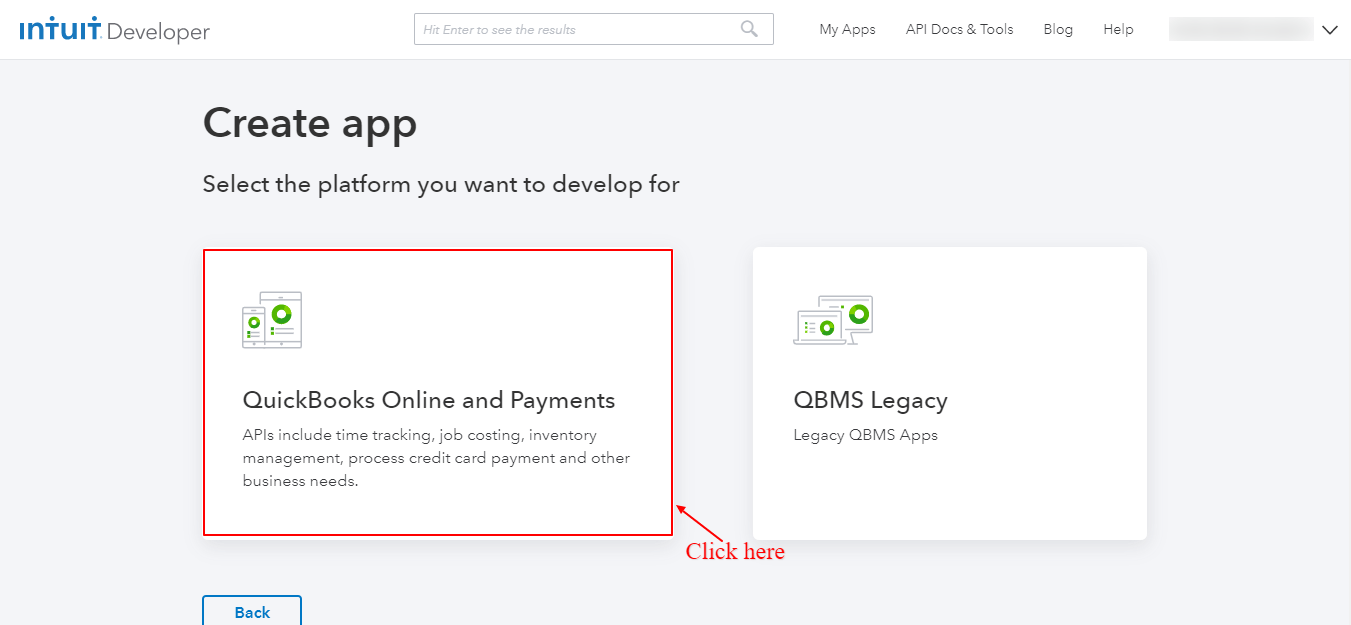
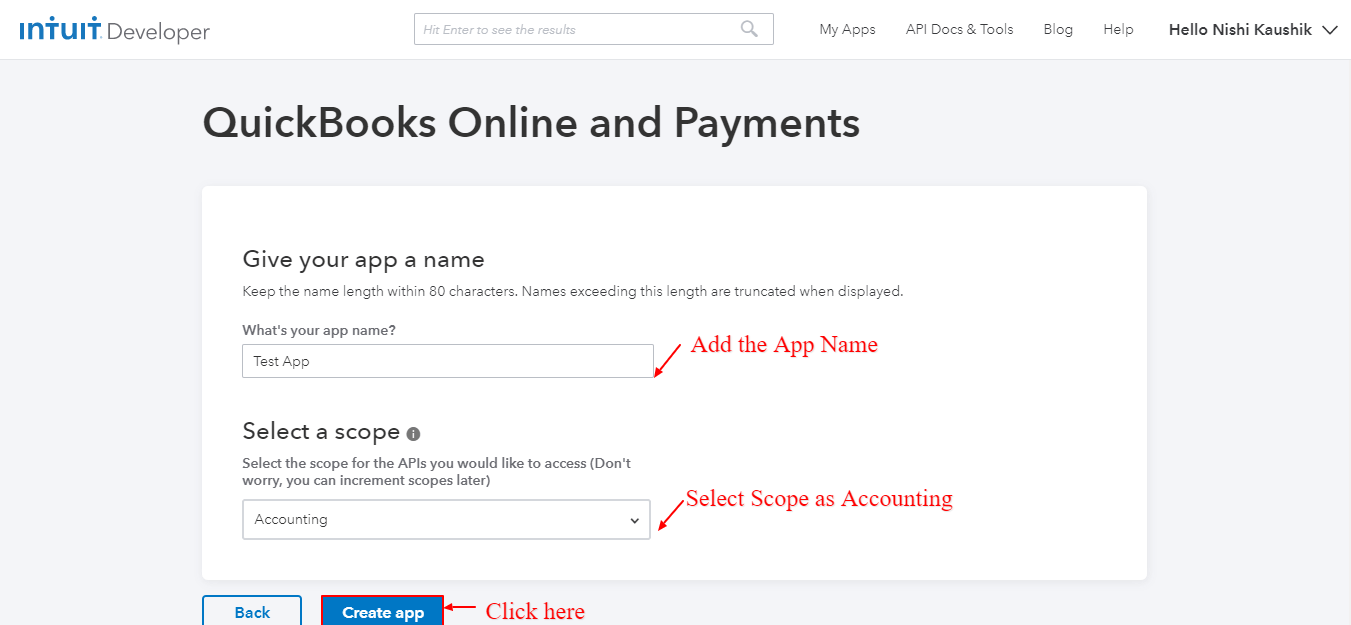




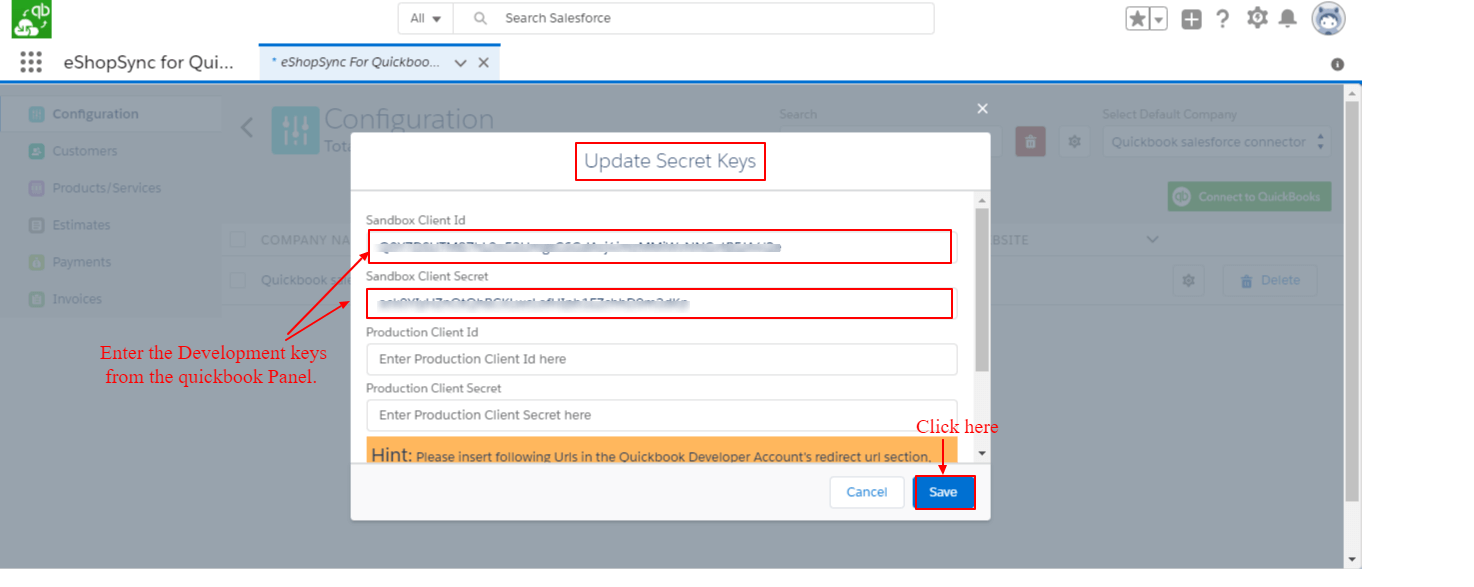
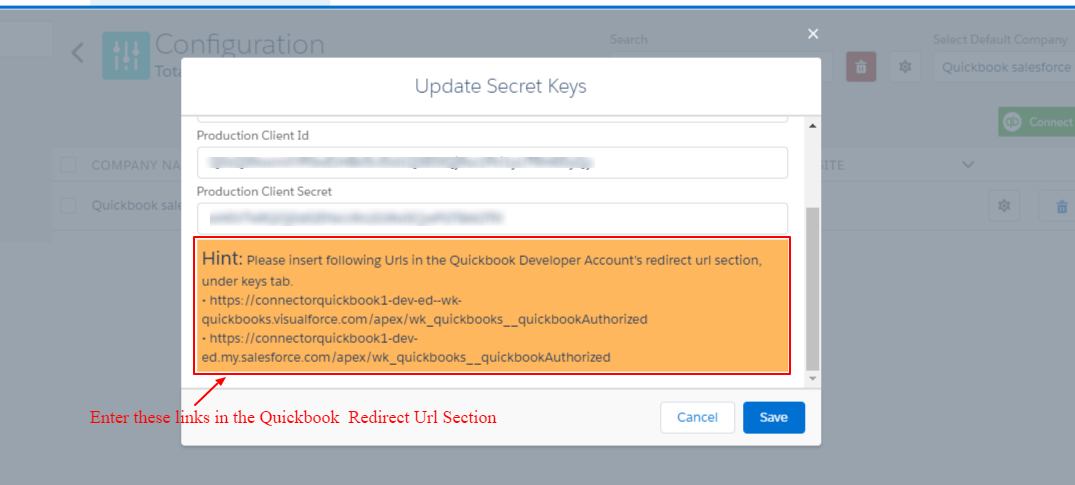
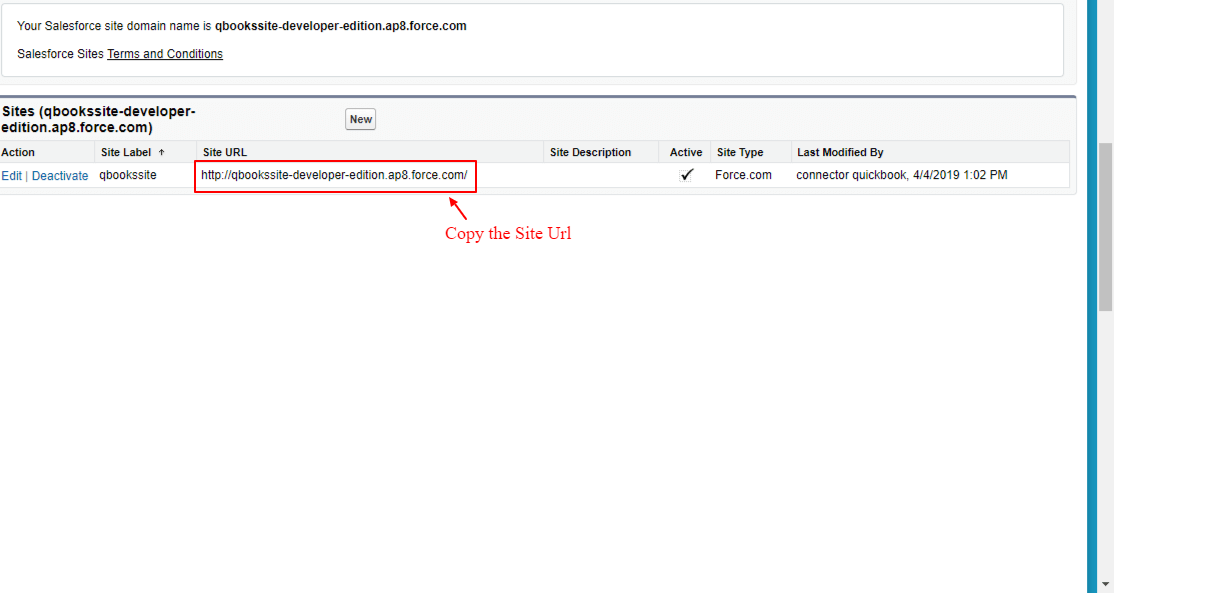
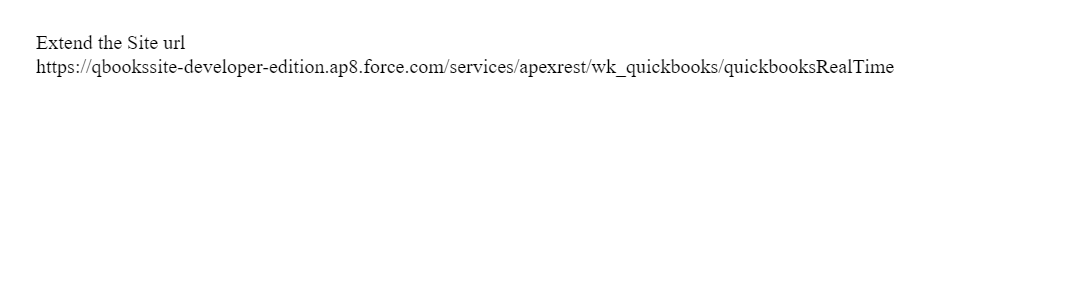

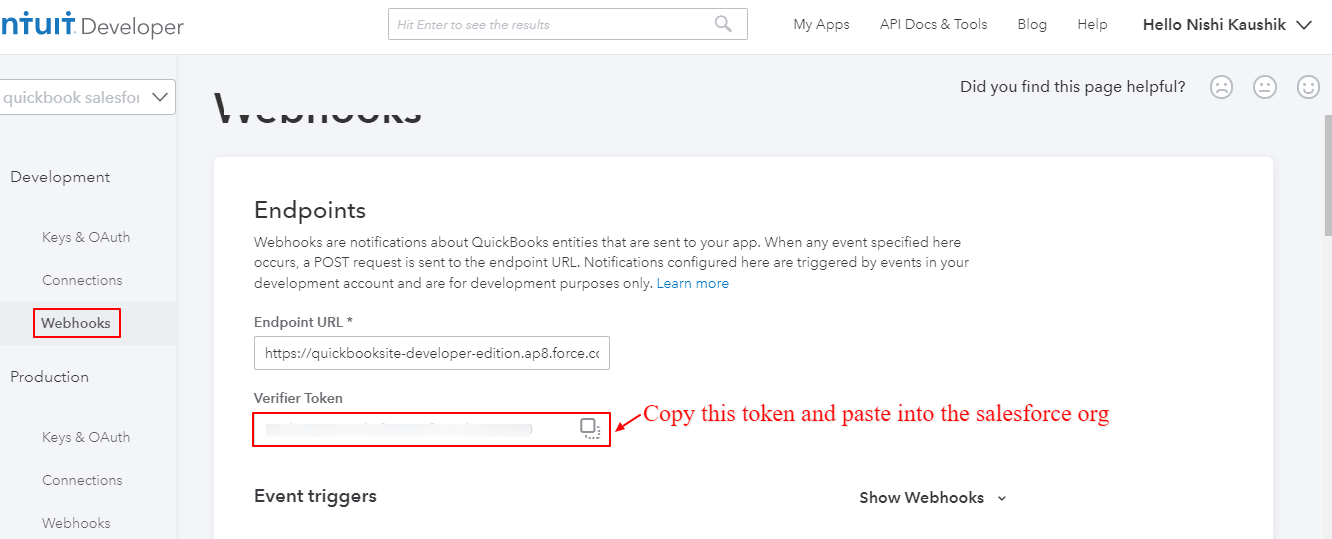



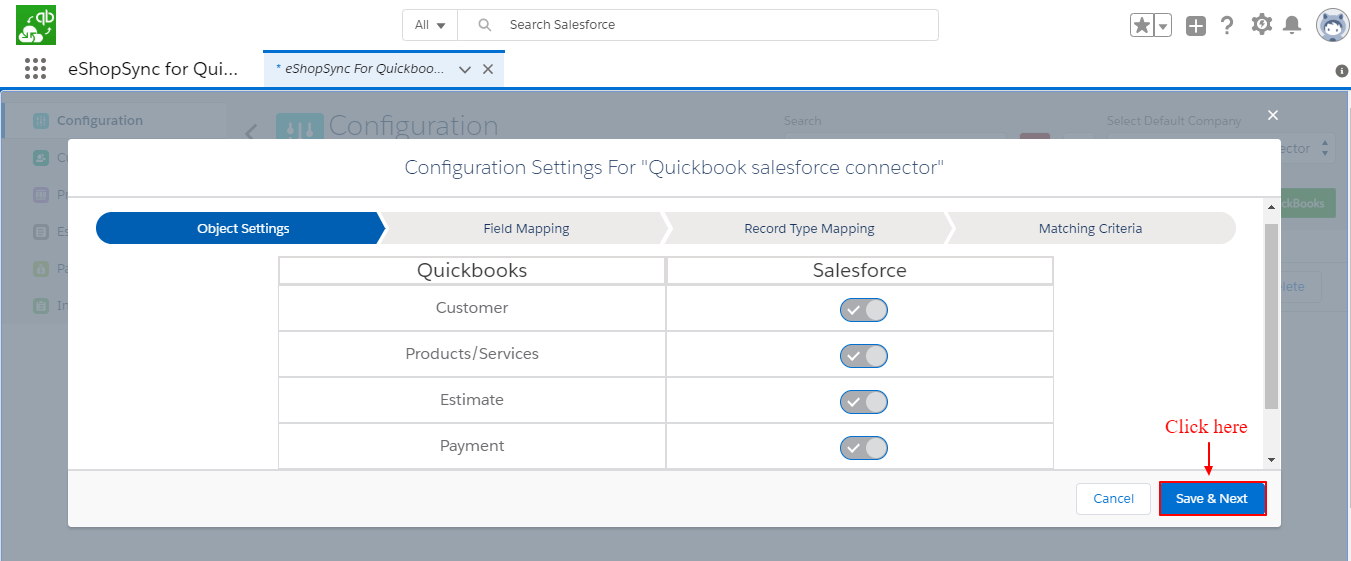



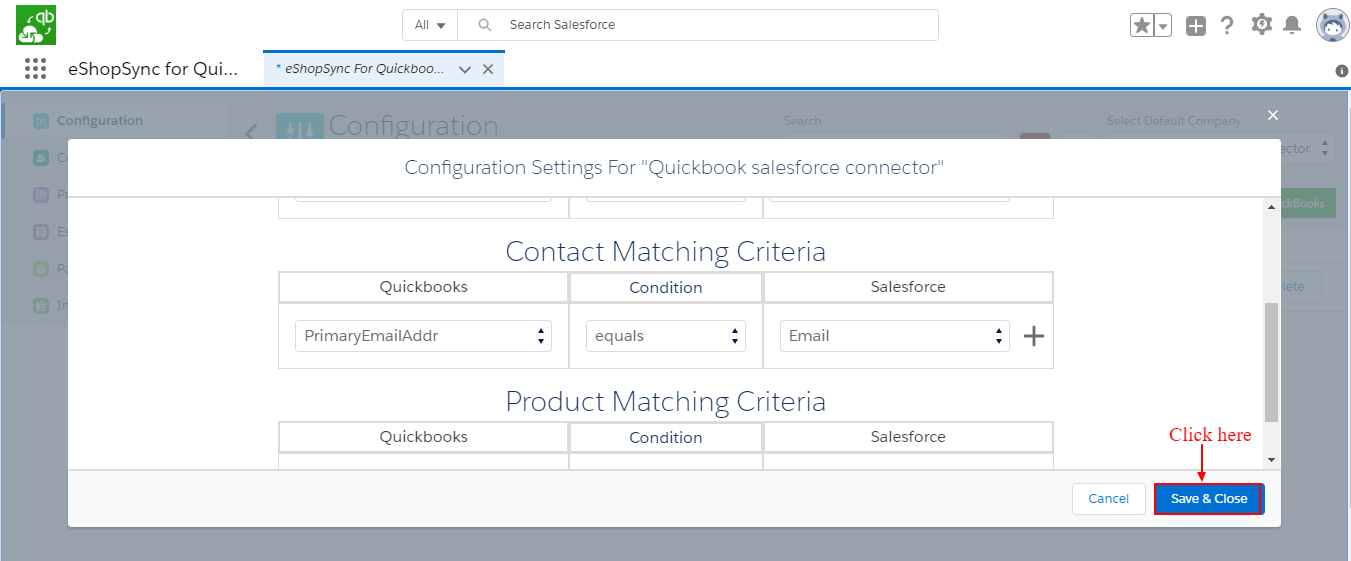

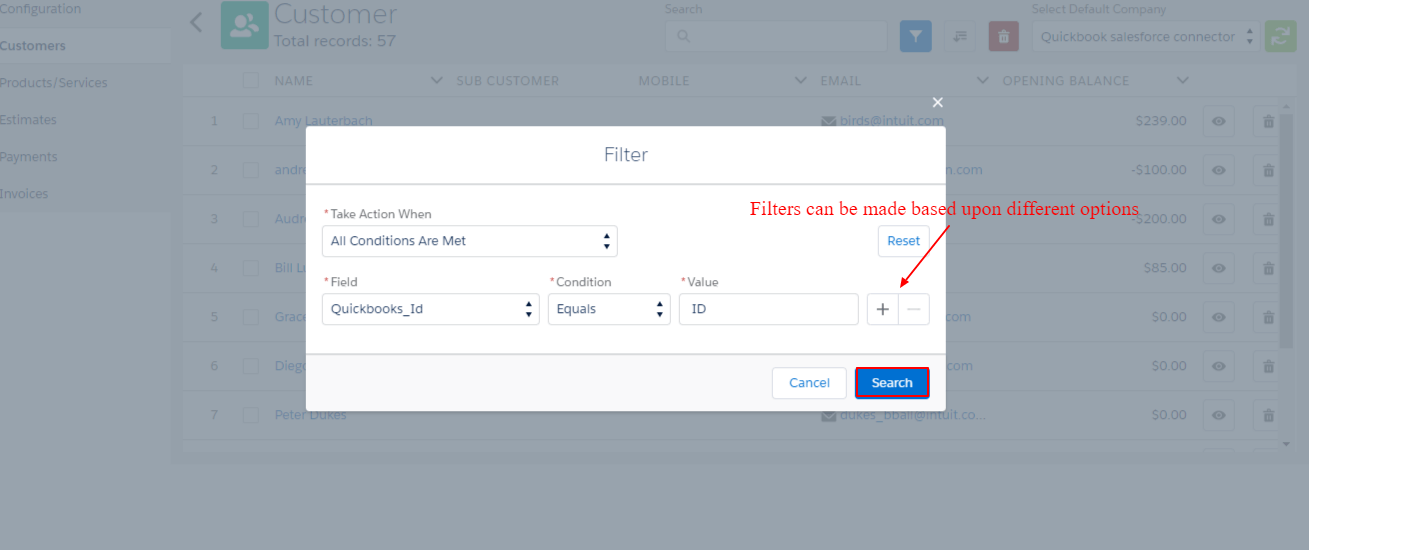
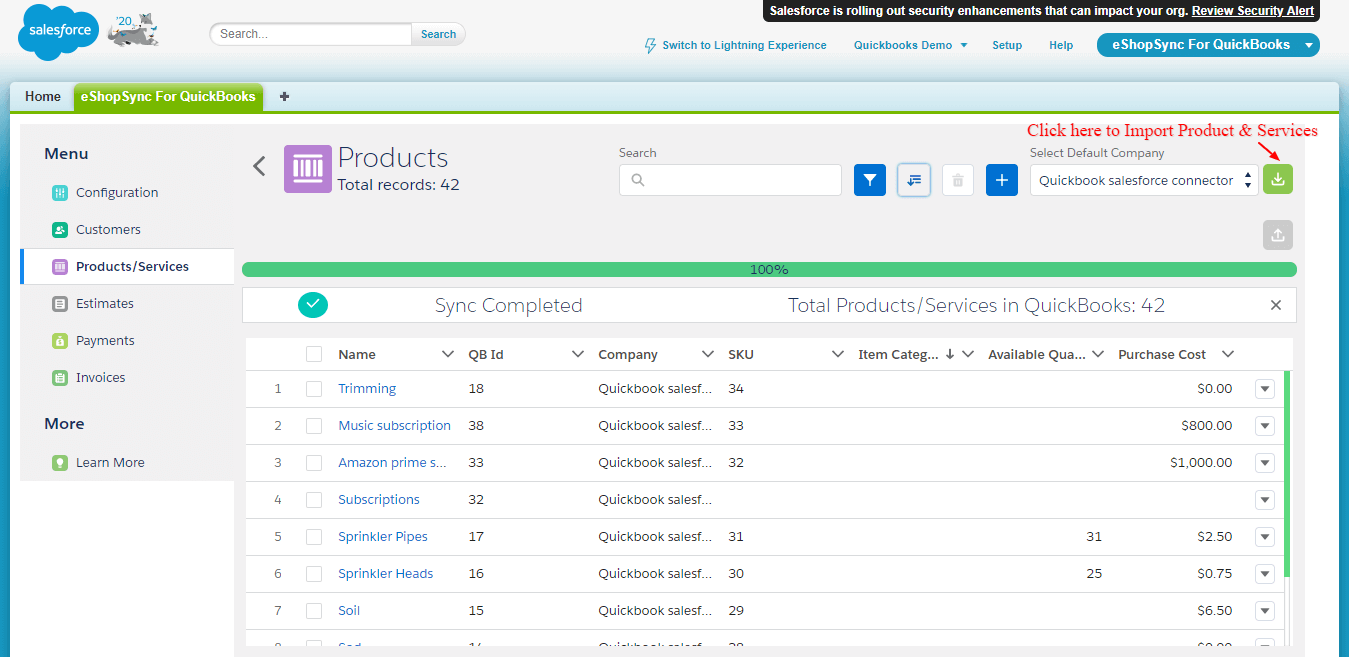


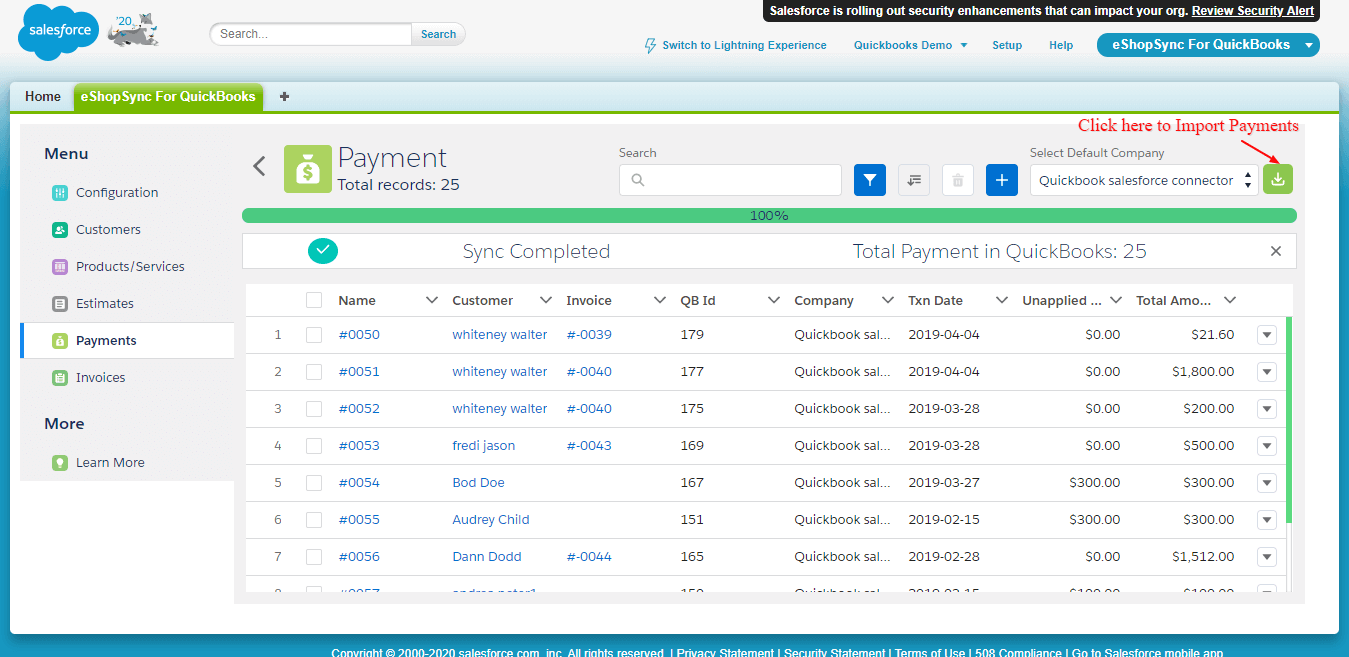




Responses