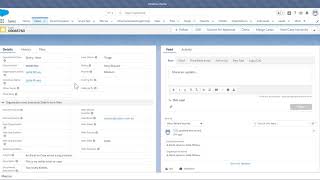-
role
hey guys below is my query but before plz anwer me step wise detail how to setup role heirarcry in sharing setting. we have role as heirarcry manger(profile is manger) below that role is team lead and below role is executive team lead and executive has same profile user. team lead and executive can create or update record in assign object.manger can create /update/delete record in assign object.mangaer can see all record of team lead and executive.team lead can see only high priority object of executive,not all record owned by executive.executive can see only assign object record. plz guide me detail step wise and by using sharing setting
Log In to reply.
Popular Salesforce Blogs

Salesforce Einstein Activity Capture Guide in 2024
Have you ever had issues maintaining accurate, up-to-date information between your Salesforce org and your clients? Einstein Activity Capture is here to work for you…

Wrapper Classes in Salesforce | Here's What You Need to Know
Apex Wrapper Classes are custom classes in Salesforce that are used to hold one or more primitive data types as members. This allows for encapsulating…

Maximize Your Salesforce Investment With Our Custom Solutions
For any business, small or big, providing great customer service determines its success. Salesforce is a full-fledged ecosystem that enables you to connect with your…
Popular Salesforce Videos
What is Vlocity (Salesforce Industries) and How It Can Help You Save Millions?
Know What is Vlocity (Salesforce Industries) & How It Can Help You Save Millions with Salesforce Hulk i.e Shrey Sharma in this live webinar. Discover…
Escalation Rule in Salesforce
In this video, Shrey is not only teaching but also demonstrating Escalation Rule in Salesforce. 1. What are Escalation Rules in Salesforce? 2. What is…
Emails and Cases in Salesforce Lightning Experience
In this video, Jodie Miners gives an in-depth look at some of the features and potential issues with emails in cases in Lightning Experience. He…