
Integration Through JWT FLOW | Server-to-Server Integration | Salesforce
JWT Integration
- This is used for Server-to-Server Integration Scenarios.
- This Flow Uses a certificate to sign the JWT request and doesn’t require explicit user interaction. However, this flow does require prior approval of the client app.
- Like Web Server Flow it is also Highly Secured.
- It did not provide Refresh Token like Web Server Flow.
- It Only generates an Access token.
- We can’t see the AccessToken in Debug log for Security Purposes.
JWT Structure
- Header- {“alg ”:”RS256”}
- PayLoad (It Contains Claims Information which is an object containing information about the user and additional data.)
- The Parameters of JWT :
-
{ “ISS” - issuer(ClientId) “Sub” - UserName “Aud” - Audience “Exp” - Expiration time in UTC format }Signature: <Headerbase64encodedurl>.<Claimbase64encodedclaims><Signature(use algorithm like RS256)>
![]() Don't forget to check out: Integration Using Named Credentials | Salesforce Developer Guide
Don't forget to check out: Integration Using Named Credentials | Salesforce Developer Guide
Certificate And Private Keys
- In JWT refresh token is not used. It only uses a refresh token but for generating the refresh token we need a certificate and private keys.
- We Use OPENSSL App for generating the Certificate and Private Keys.
The Command for Generating The Certificate and Private Keys
Generate a private key, and store it in a file called server.key as follows:
openssl genrsa -des3 -passout pass:SomePassword -out server.pass.key 2048
openssl rsa -passin pass:SomePassword -in server.pass.key-out server.key
Generate a certificate signing request using the server.key file. Store the certificate signing request in a file called server.csr. Enter information about your company when prompted.
openssl req -new -key server.key-out server.csr
Generate a self-signed digital certificate from the server.key and server.csr files. Store the certificate in a file called server.crt.
openssl x509 -req -sha256 -days 365 -in server.csr -signkey server.key-out server.crt
- Copy the crt contents to a notepad and save this file with .pem extension.
Commands For Converting The Server.crt file to JKS Format
- openssl pkcs12 -export -in abc.crt -inkey abc.key -out abc.p12
- keytool -importkeystore -srckeystore abc.p12 \
-srcstoretype PKCS12 \
-destkeystore abc.jks \
-deststoretype JKS - default alias is 1
This Server.crt Certificate is used in the Signature field in The Connected App.
Import the JKS Format File In the Certificate And KeyManagement where Connected App is not Present.
![]() Check out another amazing blog by Mohit here: Named Credentials as Callout Endpoints - Salesforce Developer Guide
Check out another amazing blog by Mohit here: Named Credentials as Callout Endpoints - Salesforce Developer Guide
Code where we use this JKS certificate to Authorize An Org:
Reference Form Salesforce:
Or
We Can Skip this Part and Use Named Credential To generate an AccessToken by JWT Token Exchange Authentication Protocol.
After Successfully Generating AccessToken:
Here it Shows: Session Id Removed which means AccessToken Has been Successfully Generated but for Security purposes, we can’t debug it.






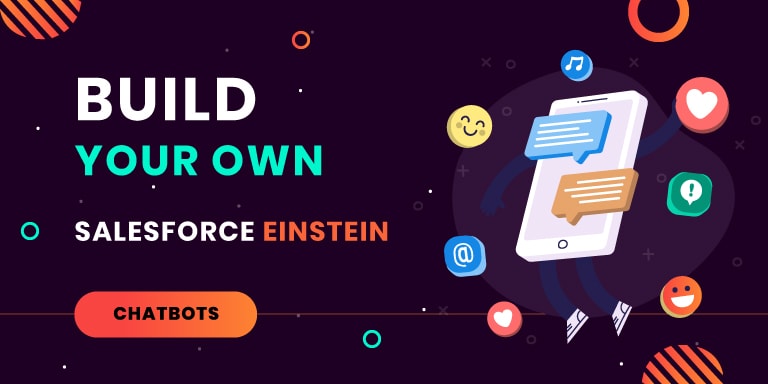
Responses