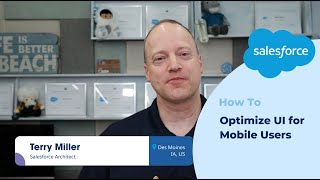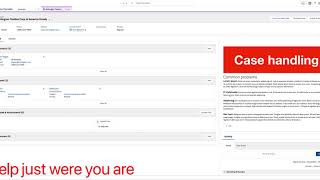-
How to create a mobile app using mobile SDK in Salesforce?
How to create a mobile app using mobile SDK in salesforce?
Log In to reply.
Popular Salesforce Blogs

Coveo For Salesforce in Community
Introduction Coveo provide AI-powered search for every Salesforce customer inside Service Cloud, Community Cloud, and App Cloud. Following key points for Coveo Search: It gives your…

Salesforce Standard APIs - All You Need to Know
Salesforce is becoming the #1 CRM tool and continually advancing with new features and functionalities that everyone wants to take benefit of eagerly. While working…

Future of Salesforce: Top 6 Predictions
Salesforce is one of the top 10 software skills trending this year. It was the first software of its kind and one of the most…
Popular Salesforce Videos
Salesforce Platform Quick Tip: How to Optimize UI for Mobile Users
How do you design Salesforce for use on either a desktop monitor or a phone? What looks great on a big monitor looks crowded on…
How to use Cauzali in Salesforce Service/sales cloud and all of Salesforce industry clouds. Add functionality to your users with Cauzali
With a maximum price of $6.000 a year for your org. You and your colleague can make all the solutions you want including Community solutions.…
Write Tableau CRM Data to Salesforce Objects
Use Tableau to blend Salesforce data from across the Customer 360 platform with your other business data for increased visibility and a deeper understanding of…