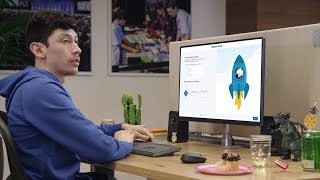-
SVG icons in salesforce lightning
Hi everyone,
What are svg icons? Why and how do we use them in lightning?
Thanks
Log In to reply.
Popular Salesforce Blogs

What is the Non-Profit Success Pack in Salesforce?
The Salesforce Non-Profit Success Pack (NPSP) is a free solution available to nonprofits through the Salesforce AppExchange. It was created to help nonprofits use CRM…

Salesforce for Nonprofits – Don’t miss out on these amazing benefits
Giving back has been part of the DNA of Salesforce. Since inception, the Global tech giant has been on a mission to empower Nonprofits through…

Integrations in Salesforce | All You Need to Know
So, let’s study integration in Salesforce! Why do we need Integration? So, we need integration when we want to connect two or more systems together. For…
Popular Salesforce Videos
Salesforce Placement Success Story By One of our Student
Want to learn about Salesforce and planning to make a career in the Salesforce Industry? Join this useful group for Salesforce job & career info.
The World of Salesforce Einstein
Salesforce Einstein is artificial intelligence (AI) technology that has been developed for the Salesforce Customer Success Platform. ... Upgrades include Einstein Vision, which brings image…
Introduction to Report and Dashboard in Salesforce | Salesforce Training Videos
A report is a list of records that meet the criteria you define. It's displayed in Salesforce in rows and columns, and can be filtered,…