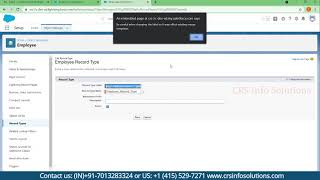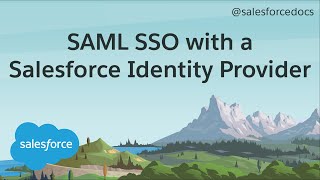-
How to export records from Salesforce using Data Loader?
How to export records from Salesforce using Data Loader?
Log In to reply.
Popular Salesforce Blogs

Invoke Apex Class From JavaScript Button in Salesforce
Introduction In this blog, we will learn how to call an apex class from a custom button or the Javascript button from the object detail…

Salesforce Implementation Guide - All You Need to know
In 2021, it is safe to say that the world revolves around extracting, accessing, and managing data. It has rightly been called the “digital gold”…

How to Copy Billing Address to Shipping Address in Salesforce?
When we create new Contract and edit them them there is a Standard Functionality that Copies Billing Address to Shipping Address.But if we need to…
Popular Salesforce Videos
TrailheaDX '18 Opening Keynote - Part 3: Connect Every Experience
Salesforce TrailheaDX ’18 Opening Keynote – Part 1: Create Connected Customer Experiences TrailheaDX ’18 Opening Keynote – Part 2: Salesforce Platform Salesforce TrailheaDX ’18 Opening…
What is Record Types in Salesforce?
Record Types is where you have multiple page layouts to a specific profile. Watch this video to learn all about it.
How to Configure SAML Single Sign-On with Salesforce as the Identity Provider
Configure single sign-on with a Salesforce org as the identity provider for an external Heroku app acting as the service provider, using SAML. Watch this…