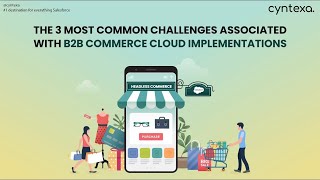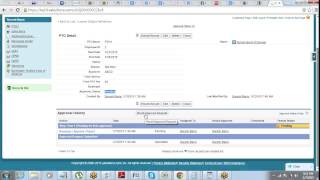-
When creating a new picklist using "Use global picklist definition" take what values?
When creating a picklist There are two option either use "Use global picklist definition" or Enter your specified values so I am confused What values will be taken if "use Global picklist definition" selected ?
Log In to reply.
Popular Salesforce Blogs

Introduction to Salesforce Flows | The Developer Guide
Overview To eliminate tedious tasks like data input and complex business processes, you can use Lightning flows (or just flows). The utilization of flows allows…

Explore the Benefits of Salesforce for Small Businesses
Salesforce is a CRM that brings companies and clients together. In today’s world when the technology has been so advanced, every business needs a platform…

How To Export Salesforce Reports To Excel
Excel remains one of the leading tools for short and valuable reports. The training cost is low, and it’s easy to use. Salesforce works perfectly…
Popular Salesforce Videos
4 Key Highlights From the Dreamforce Keynote Event
Let's straightaway take a jump on the announcements – from Hyperforce, Einstein Automate, Service Cloud Workforce, and huge acquisitions – presenting you a summary of…
The 3 Most Common Challenges Associated With B2b Commerce Cloud Implementations
With growing technology businesses are adapting to the new changes. B2B commerce cloud is one of them. But to implement the B2B commerce cloud is…
Creating an Approval Process in Salesforce with Example
Approval Process in Salesforce is an automated process that automates how Salesforce records are approved in your org. Approval Process in Salesforce is a combination…