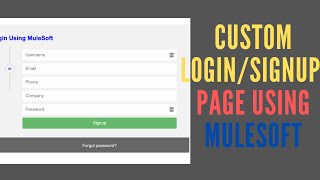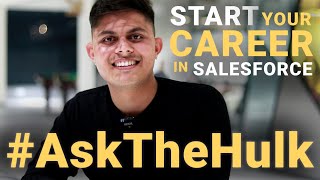-
What are the best practices to implement the email deliverability settings in salesforce?
What are the best practices to implement the email deliverability settings in salesforce?
Log In to reply.
Popular Salesforce Blogs

How to Reach Better User Experience of a Salesforce App with a Webix-based Data Grid
Each growing business should continuously evolve since customers are becoming more demanding every day. As a result, software solutions are becoming obsolete very fast. The…

Types of Salesforce Support (Customer Success) Plans You’ll See out in the Wild
Customer success is when the customers can achieve their desired business outcomes by leveraging the Salesforce platform. Providing a suitable customer success plan means providing…

Eligibility Requirements and Examination Process – Salesforce Developer Certification Course
The Salesforce Developer certification is a necessary credential that bestows the necessary skills and knowledge of designing custom-made applications and analytics while being aided by…
Popular Salesforce Videos
Custom Login Page Using Mulesoft | Salesforce Tutorial
In this video, you will learn how to create a custom login page using Mulesoft. Watch and learn. If you have any doubts do let…
How to Start Your Career in Salesforce?
Are you still confused about "How to start your career in Salesforce?" Get your answer now! We hope you enjoy the video and it helps…
Create Targeted Campaigns w/ Marketing Cloud Advertising | Salesforce Demo
Explore the power of using 1st party data to power ad audiences across the most popular ad channels today, including Google (Search, Shopping, YouTube, Gmail),…