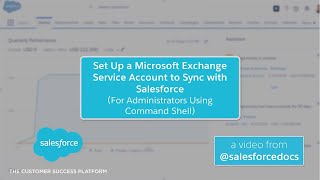-
How to delete records from Salesforce reports using demand tool?
I’m new to Salesforce Lightning development, hence please give some inputs on step by step process for deleting certain records from Salesforce reports. Also, tell how this can be done using Demand Tool?
Log In to reply.
Popular Salesforce Blogs

Salesforce AppExchange - A Brief Guide
Salesforce is the world's leader in CRM due to the variety of customer process that enables the platform with out of the box modules. Salesforce…

Steps to Install the Salesforce Force.com IDE Plug-In in Eclipse
Force.com IDE can be installed into your existing Eclipse distribution. Following are the prerequisite to install Force.com IDE on your workstation : Don’t forget to check…

Salesforce Marketing Cloud Implementation Partner in the USA
Kizzy Consulting, a trailblazing force in the Salesforce ecosystem, stands out prominently as a Salesforce Marketing Cloud Implementation Partner in the USA. With a proven…
Popular Salesforce Videos
Learn DML Statements in Salesforce Development
In this video, We'll be learning about DML (Data Manipulation Language) in Salesforce development: We will be discussing the following things in this video: 1.…
Set Up a Microsoft Exchange Service Account to Sync with Salesforce (Using Command Shell)
You can sync sales reps’ contacts and events between your Microsoft Exchange-based email and Salesforce using the Salesforce feature Lightning Sync. If you’re an Exchange…
Custom Portfolio in Salesforce | Mini Project | Salesforce Tutorials
In this video, we will create a custom portfolio in Salesforce. We will create a custom community in Salesforce and customize it to create the…