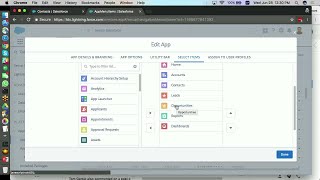-
How do I extract data from Salesforce Marketing Cloud?
How do I extract data from Salesforce Marketing Cloud?
Log In to reply.
Popular Salesforce Blogs

Apex Trigger In Salesforce - The Developer Guide
Apex Trigger in Salesforce A trigger is an Apex script which executes before or after DML events occur. Apex triggers enable you to work on…

Salesforce Marketing Cloud Summer'21 Top Features
With Marketing cloud, send your customer the right message at the right time on the right platform and increase your reach. Get a panoramic view…

Salesforce for Manufacturing to Optimize Productivity
The manufacturing sector has witnessed a complete, factory-wide digital makeover. The industries have leveraged technologies like artificial intelligence (AI), robotics, and blockchain. Salesforce for manufacturing…
Popular Salesforce Videos
Kizzy Consulting - Top Salesforce Partner Intro Video
Kizzy Consulting is a Salesforce Consulting Partner and has successfully implemented 100+ Salesforce projects for 100+ clients across sectors like Financial Services, Insurance, Retail, Sales, Manufacturing,…
Top 5 Features Salesforce Winter Release '21
Even though we're in the middle of one of the strangest summers in our lives, we can rely on one constant: releases from Salesforce. It's…
Build Your First Custom App On Salesforce
Lightning App Builder makes it super simple to quickly assemble apps using just declarative drag and drop features. This video covers how to upgrade a…