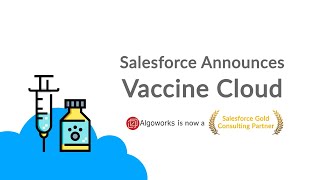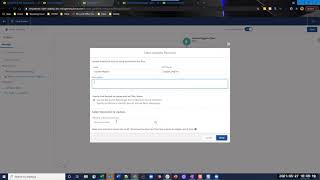-
How can I create Utility Bar component in Salesforce Lightning?
How can I create Utility Bar component in salesforce lightning?
Log In to reply.
Popular Salesforce Blogs

Integrating Salesforce with AI and Machine Learning Tools | The Ultimate Guide
Salesforce is a cloud-based customer relationship management (CRM) platform that helps businesses manage their sales, marketing, and customer service operations. Integrating Salesforce with AI and…

Salesforce Rest API Integration with Neverbounce
Let’s learn how you can integrate our Salesforce org with Neverbounce and get the status of the emails of Contact records. First, you need to…

How to Change the Text Color in Salesforce Lightning
The most effective method to change Themes and Branding in Salesforce Salesforce gives an approach to change the topic and marking on lightning stages. Subjects…
Popular Salesforce Videos
Apex Performance Tips and Tricks | Salesforce Video Guide
Watch this video to learn all about Apex Performance: • What do we mean by performance? • How do we measure performance? • Loop Performance…
Salesforce Vaccine Cloud
Salesforce is launching Vaccine Cloud, a set of tools to enable government and healthcare organizations to manage and deploy COVID-19 vaccination programs. Vaccine management has…
How to Reference Custom Metadata Types to Optimize Salesforce Account Records Using Salesforce Flow
Watch this video to learn how to reference custom metadata types to optimize Salesforce Account Records Using Salesforce Flow Salesforce Account Region Allocation using custom…