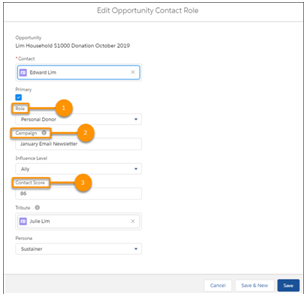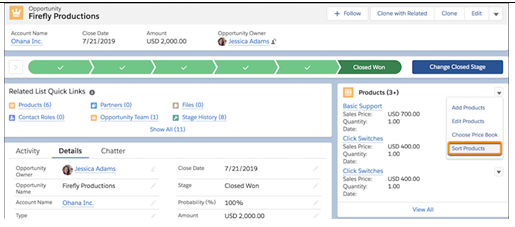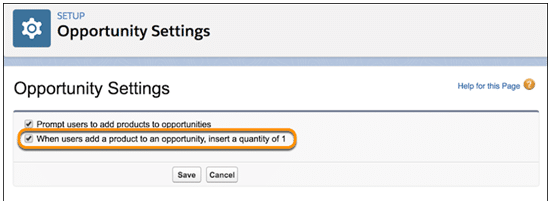Top New Salesforce Winter ’20 Features
Salesforce is back with Winter Release. Every year, Salesforce announces three releases packed with features that enhance the Salesforce experience for the admins, developers, and Salesforce users.These features are not mere enhancements to the existing Salesforce functionalities but captures the essence of the most highly recommended features directly suggested by the Salesforce developers around the globe. So, here’s a glimpse into our topmost favorite Salesforce Winter ’20 features. Dive in.
Top 10 Salesforce Winter ’20 Features
1. Save Ink and Paper with Printable View for Lists
You don’t have to print your entire screen just to make a hard copy of your list. With the Salesforce Winter ’20 Features, you can now generate a condensed, minimalist, ink-saving view of your lists and related lists with Printable View.
Where: This change applies to the Lightning Experience in Group, Essentials, Professional, Enterprise, Performance, Unlimited, and Developer editions.
How: Select Printable View from a list.
The columns and fields shown on the printable view reflect your page layout or related list preferences.
Printable View supports these objects:
- Accounts
- Activities
- Campaigns
- Cases
- Contacts
- Contracts
- Custom objects
- Documents
- Leads
- Opportunities
- Permission sets
- Price books
- Profiles
- Products
- Reports
- Solutions
NOTE: Printable View isn’t available on the Recently Viewed lists or for related lists. Search results or related list quick filters aren’t used when generating the printable view.
2. Complete Tasks in a Single Click
With the new Salesforce Winter ’20 Features, sales reps can mark tasks complete from table view. This means reps can spend more time getting things done and less time crossing them off their list.
Where: This change applies to Lightning Experience and Salesforce Classic in Essentials, Professional, Enterprise, Performance, Unlimited, and Developer editions.
How: To update a task’s status, select Mark Complete.
3. Salesforce Winter ‘20 Features that Keep Your URLs Alive in Lightning Experience (Beta)
Hard-coded references to your org’s original URL might not work when you enable My Domain. With the Salesforce Winter ’20 Features, you can use the Hard-Coded URLs tab in the Lightning Experience Configuration Converter to root out all your hard-coded URLs, and then update them with a single click. The Hard-Coded URLs tab replaces and enhances the Hard-Coded URLs section of the Lightning Experience Readiness Check.
Where: This change applies to Lightning Experience and Salesforce Classic in Enterprise, Professional, Performance, Unlimited, and Developer editions that have enabled My Domain.
Who: The Hard-Coded URLs feature requires the Customize Application and Modify All Data permissions.
How: The tool replaces static references to your original URL with new My Domain URLs. You can select individual URLs and replace them one at a time, or replace all hard-coded URLs at once.
The Configuration Converter is a standalone tool that lives outside of Salesforce. We recommend that you run it in a sandbox or Developer org first, and then migrate your changes to your production org.
To get started, visit https://lightning-configuration.salesforce.com/ and log in with your org credentials.
4. Access the Recycle Bin in Lightning Experience
With the newest Salesforce Winter ’20 Features, you no longer have to switch to Salesforce Classic to access the Recycle Bin. You can now view, restore, and permanently delete the items in your Recycle Bin and the org Recycle Bin.
Where: This change applies to Lightning Experience in Group, Essentials, Professional, Enterprise, Performance, Unlimited, and Developer editions.
How: Access the Recycle Bin by selecting it in the App Launcher under All Items or personalizing your navigation bar. Or add the Recycle Bin tab for your org in the Lightning App Builder.
The Recycle Bin in Lightning Experience works the same as it does in Salesforce Classic, except for a few differences. In Lightning Experience:
- The org’s Recycle Bin is called Org Recycle Bin (1). The Salesforce Classic name is All Recycle Bin.
- Restore records by clicking Restore (2) instead of Undelete in Salesforce Classic.
- Permanently delete records by selecting them and clicking Delete (3) versus Undelete or Empty in Salesforce Classic.
- You can’t restore reports and dashboards. Switch to Salesforce Classic to access them in the Recycle Bin.
5. Contacts: Customize Opportunity Contact Roles for Better Tracking and Reporting
Opportunity contact role customization options in the Salesforce Winter ’20 Features give you the flexibility to track and attribute revenue to roles, titles, and individuals. With custom fields and page layouts, validation rules, and Apex triggers, you can design an Opportunity Contact Role to match your specific sales and reporting processes. You can capture new data, such as titles and roles, to help your sales reps be more efficient in targeting the right contacts.
Where: This change applies to Lightning Experience in all Salesforce editions with the Sales or Service Cloud.
Who: Users with the Customize Application permission can customize Opportunity Contact Roles. Users with Read on Opportunity permissions can view customizations, such as custom fields. Users also need Edit on Opportunity and Read on Contact to add, edit or remove Contact Roles from an Opportunity.
Why: When you customize opportunity contact roles to capture and track data, you can report ROI and revenue based on lead conversion, campaigns, contact roles, and more. See the impact on revenues and opportunity close rates from specific roles (1), such as decision-makers, or from leads converted to contacts.
For example, with the latest Salesforce Winter ’20 Features, a nonprofit organization can create a custom opportunity contact role called “personal donor” that allows it to track donations directly from individual donors. The organization can then identify its best donors and set up triggers to send thank you emails or other communications based on donation amounts or contact changes.
A custom opportunity contact role record can also help you target contacts for campaign-based marketing (2). With the new data you capture, such as revenue, product interest, and scoring data (3), you are more effective in identifying the candidates for targeted campaigns.
Triggers can kick off internal actions for sales reps, such as updating information and fields when opportunity contact roles change. With validation rules, you can ensure that sales reps enter required contact roles in their opportunities.
How: In Setup, go to Object Manager and enter Opportunity Contact Role in the Quick Find box. In the Opportunity, Contact Role object manager, create custom fields, buttons, and links; design custom page layouts; and set up triggers and validation rules.
6. Price Book Entries: Track Changes with Field History Tracking and Audit Trails
Price book entries with the latest Salesforce Winter ’20 Feature updates support field audit trails and field history tracking, so now you can easily track changes to price book entry fields.
Where: This change applies to Salesforce Classic and Lightning Experience
7. Add Products to Opportunities Faster in Lightning Experience
Boost sales reps’ productivity when they add products to opportunities. With dependent picklists updated in Salesforce Winter ’20 Features, sales teams can specify complete product information as they create opportunities. Reps no longer have to open each opportunity product separately to complete fields. If you already use-dependent picklists in the multiline editor for opportunity products, reps can now edit the fields. Previously, dependent picklist fields were read-only.
Where: This change applies to Lightning Experience in Professional, Enterprise, Performance, Unlimited, and Developer editions.
How: When you use dependent picklists in the multiline editor for opportunity products, options in the parent picklist (1) determine the available selections in the child picklist (2).
8. Sort Products on Opportunities the Way You Want in Lightning Experience
With the latest Salesforce Winter ’20 Features, sales reps working in Lightning Experience can easily organize the Products related list on an opportunity. They’re no longer limited to the order in which products were added. Previously, the ability to determine sort order was available only in Salesforce Classic. If an opportunity and a quote are linked and the sort order of either record is changed, the sort order is updated during syncing.
Where: This change applies to Lightning Experience in Professional, Enterprise, Performance, Unlimited, and Developer editions.
How: Sales reps can reorder items using the Sort Products action on the Products related list.
Drag items into place.
Note: Users can set the order on opportunities with up to 200 products.
9. Let the Product Quantity Take Care of Itself When Sales Reps Work with Opportunities
When you set the opportunity product quantity to 1 by default, you cut down on clicks when sales reps add products to opportunities. By adding a default value, you can remove the Quantity field from the product layout. Previously, to provide a default quantity, you had to contact Customer Support.
Where: This change in Salesforce Winter ’20 Features apply to Lightning Experience and Salesforce Classic in Professional, Enterprise, Performance, Unlimited, and Developer editions.
Why: If the quantity is always 1 (as with a subscription) or is unknown until later, a default quantity of 1 helps reps add products faster.
How: To add a default quantity of 1, go to the Opportunity Settings page and select the option. If you contacted Customer Support to add the default value, the option is selected for you.
To hide the Quantity field, go to the Object Manager and remove the field from the Opportunity Line Item page layout and multiline editor layout.
10. View Opportunities Owned by Your Team with One Click in Lightning Experience
My team’s opportunities list view in the Salesforce Winter ’20 Features is based on role hierarchy. Sales managers can use it to easily see all the opportunities owned by their direct and indirect reports without creating a list view.
Where: This change in Salesforce new features applies to Lightning Experience in Essentials, Group, Professional, Enterprise, Performance, Unlimited, and Developer editions.
How: On the Opportunities page, click the icon for filtering a list view, and then Filter by Owner. Then select My team’s opportunities. Click Done.
Source: Salesforce Release Notes