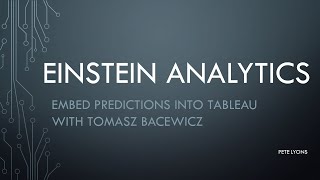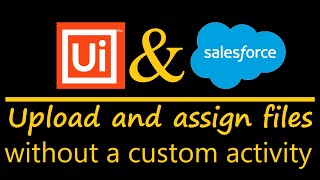-
How to show image file in salesforce lightning record using formula field?
How can I show image on record level by using formula field, we don;t have document object for lightning
Log In to reply.
Popular Salesforce Blogs

Mastering Salesforce Marketing Cloud Email Studio: Step-by-Step Guide
The area of digital marketing is dominating nowadays, and customer engagement determines the success of any business. So, Salesforce Email Studio Marketing is the right…

Apex Basics and Database | Salesforce Apex Tutorial Guide
In this blog we’ll learn about Apex, Apex features, Features not supported by Apex, when to use Apex, Flows of Action, Apex Environments, and Tools…

Explore How DemandBlue’s Revenue Cloud Offering Could Enhance Your Business Model
Does your business lack absolute transparency across your sales cycle, finance operations, and revenue channels? Maybe it’s time to improve your game. If you are…
Popular Salesforce Videos
Embedding Salesforce Einstein Predictions in Tableau with Tomasz Bacewicz
Get the most out of Salesforce Einstein Discovery and Tableau by embedding Predictions directly in your Dashboards! Learn how from a pro. Watch this video…
How UiPath Robots Upload Files to Salesforce
How #UiPath Robots upload files to #Salesforce and assign to #Case without custom activity just RAW REST API. 0:00 Preview0:55 Intro1:20 Logic in one picture1:38…
Time-based Workflow Rules In Salesforce | Salesforce Tutorial
Learn all about time-based workflow rules in Salesforce. This tutorial will cover the following points - 1. Create A Workflow Rule Learn how a workflow…