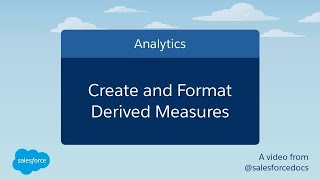-
How to schedule export or take the backup of Salesforce?
How to schedule export or take the backup of Salesforce?
Log In to reply.
Popular Salesforce Blogs

Custom Lookup Field in Visualforce Page | Salesforce Developer Guide
We all know about the Standard Lookup functionality, it's provided by Salesforce. The standard Lookup field gives a dialog box that supports a little quantity…

An Ultimate Guide to Salesforce Flow Builder User Interface
Toolbox - The toolbox contains the factors and resources you use to build your go with the flow. From the Elements tab, add new factors,…

How Salesforce is Better Than Other CRM?
Salesforce is renowned for its CRM software, which is widely used by businesses and industries. Their CRM has proven to be quite effective throughout different…
Popular Salesforce Videos
Customize Salesforce in a Flash with Lightning
This video shows you how to use Lightning App Builder to make page customizations without any code. This enables admins to tailor Lightning Experience for…
Create and Format Derived Measures
In the explorer, you can perform calculations on existing measures and use the results to create a new measure that’s not part of your dataset.…
Get Together Safely with Salesforce Safety Cloud
Learn how Safety Cloud helps people get together in person, safely. Safety Cloud helps businesses and communities better manage their testing, health and entry protocols…