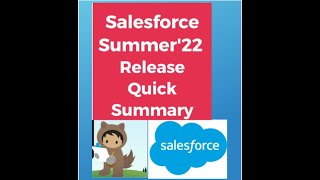-
How to report on User License field in Salesforce?
How to report on User License field in Salesforce?
Log In to reply.
Popular Salesforce Blogs

How Salesforce CRM Can Help Your Business Grow During Recession?
CRMs like Salesforce account for one of the most versatile cloud CRM platforms that offer multiple products for pushing business growth to new limits. By helping…

How to insert ReCAPTCHA in Web-to-Case form on Website in Salesforce?
Salesforce's websites are developed and used for a long time. These apps can provide better functionality and performance, but at the same time are more…

Become A Salesforce Certified Professional & Enjoy The Competitive Advantage
The demand for Salesforce certified professionals have been increasing at a massive pace and this is making more and more professionals think about how to…
Popular Salesforce Videos
Salesforce Object Query Language (SOQL) Crash Course | The Complete Hands-on Tutorials
SOQL in Salesforce is used to retrieve data from the Salesforce database for specific information. This video covers everything you need to know as a…
Salesforce Summer ’22 Release | Flow Enhancement of Summer 22 Release with Example
Exceed your business goals with the Summer ’22 release by seamlessly integrating your data, finding meaningful insights, and building lifelong customer relationships. How to Use…
How Salesforce Industries can Help Organizations to Save Millions?
Salesforce Industries i.e Vlocity empowers businesses with powerful platforms to boost collaboration and makes it easy to deliver great customer experiences. It provides tailored solutions…