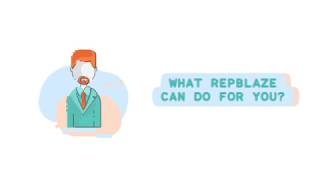-
How can we use Custom Setting in Salesforce to store information?
How can we use Custom Setting in Salesforce to store information?
Log In to reply.
Popular Salesforce Blogs

Idea Management on Experience Cloud: Transforming Business Innovation
In today's fast-paced and highly competitive business landscape, innovation is paramount to staying relevant and thriving. Continuously generating fresh and inventive ideas is essential for…

Best Practices to Implement Salesforce Marketing Cloud
The Marketing Cloud has all the requirements of a marketing department of a business such as data analysis, email, mobile, customer journey management, advertising, web personalization,…

Batch Apex in Salesforce - Learn About the Advantages and Syntax
Batch class in Salesforce is utilized to run huge positions (think thousands or millions of records!) that would surpass typical handling limits. Utilizing Batch Apex,…
Popular Salesforce Videos
Should You Learn Salesforce in 2020?
The Salesforce industry has been the best-kept secret of our careers with average salaries near $150,000 - but is it still a good technology to…
Unleash Your Salesforce Process Automation With This New Connector For Salesforce Lightning Platform
Unleash your Salesforce process automation with this new Connector for Salesforce Lightning Platform (a set of 130 Activities and 5 wizards that allow you to…
New Product: RepBlaze on Salesforce AppExchange
Visit on AppExchange: Click Here As a Sales manager, if you deal with 1000’s of inbound and other leads everyday and would love to automate…