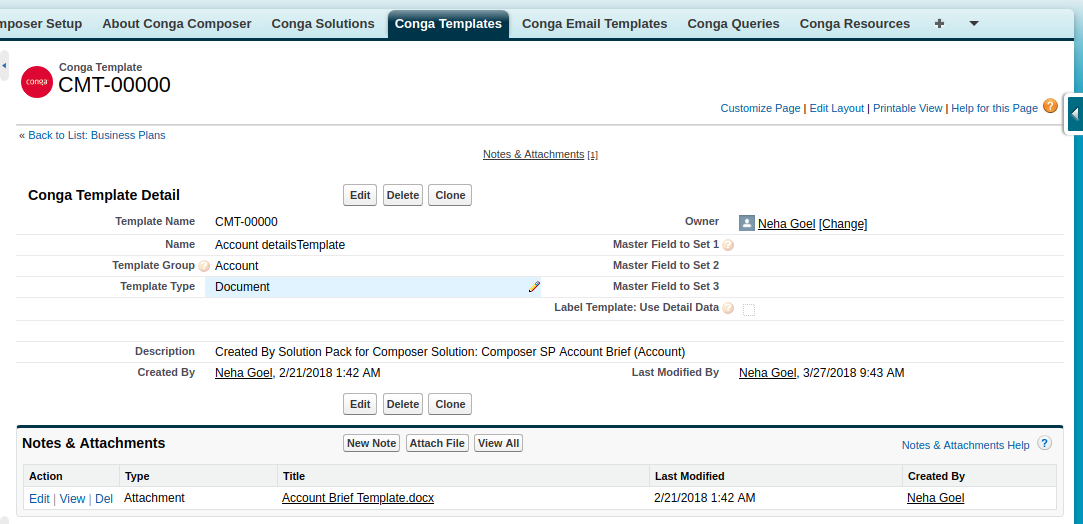Implementation of Conga Composer in Salesforce
Conga Composer is a document generation tool and more than that. Conga Composer makes it easy to create and deliver sophisticated documents, presentations, and reports from Salesforce by automatically populating richly-formatted templates with data from any standard or custom object.
Steps to use simple Conga Composer
Creating conga composer button or link
- Open Conga Composer go to Conga Solution, click on new Name the conga solution and use Master Object where you want to use this solution.
- Click on create a button that will create a button which can be used in page layout
- Then go to button, Link and Action tab of that object, and find the button which is automatically created by conga composer.
- Now we go to page layout and select layout where we want to use the button, then go to button select that button that we just created and drop it to a layout.
Building a template
- Go to the details page of the object and select that button that we just created, it will redirect to URL where we access our conga composer tool.

- Now click on tool and setting and template builder and use the notation that we need in our local template, copy them and paste that into our template for use and save file.
Generating output documents
- After building template go to conga composer generator and select your template that we modified or created and saved locally.
- Now we can use our document same as the template or use a PDF.
We can preview it and download it.
Finally, you have generated a document on button click for a single record.
For bulk records, I will be coming with another blog see you soon.
Thanks,
Happy Salesforce 🙂