
Import and Export Data from Salesforce using Talend
Talking about Salesforce the transfer of data does not fall under a very cumbersome category. There are myriad tools like Salesforce Dataloader.io which have rather made the entire task quite lucid. However as we all know that exception makes the rule perfect, so in case of highly complex and colossal data the transfer operations may land up with some complications. To simplify the scenario and give it a simpler dimension enters Talend. Talend is not amongst the new tools, it has been around for a while and it is growing at a rapid pace. Talend Open Studio data migration tool is available free of cost and highly popular amongst the Salesforce developers.
About Talend Open Studio Data Integration Tool:
Talking about the Talend tool it is basically a code generator tool. For each and every task it generates a code which can be run either in any compiler or in the Open Studio tool itself. It also provides you higher scalability as it give you the provision to modify your queries and job parameters.
How to use Talend to migrate Data:
You need not be a techie to be able to use Talend. No hardcore coding is required to use it . Follow the steps listed below to achieve successful data migration.
Step 1: Installing:
To download and install Talend Open Studio Data Integration tool visit the link provided below: https://www.talend.com/solutions/
To run this you would need a Java Runtime Environment.
Step 2: Opening Talend and Creating a job:
The next step involves getting started with Talend. Create a new project. It also gives you the provision of creating a local project with default credentials. Otherwise you can always access a cloud hosted project through proper login and password. After creating a new project you have to create a new job. The left panel i.e the Repository gives you the scope to create a new job by right clicking on Job Design. Creating a new job will subsequently open the Job Designer panel.
Step 3: Create Salesforce Metadata Element:
Talend has inbuilt metadata connector for Salesforce. Locate the metadata section in the repository panel and then find Salesforce in the expanded section then right click and select Create Salesforce Connection.
This may need downloading and installing additional modules, after installing add the required details.
Next you will have to append your present password with the Salesforce security token for a successful connection to be established. This will lead to a new connection and you will be able to retrieve all the Salesforce modules by making a right click on the connection and select retrieve.
It will list all the standard and custom Salesforce modules and this particular action will retrieve all the columns of the module.
Step 4: Establishing input output connections:
After the connection has been established you can drag and drop the connection to the Job Designer panel. Clicking on the connection you will get access to important settings which define the action to be performed on the object. However the type of connector you choose will ultimately decide the input output operations.
It also gives you the provision of creating a new connection by dragging the component from the right side Palette. Go to cloud then Salesforce and then Salesforce Output. After this has been established then click and edit the basic settings. After creating the input and output component click on the red arrow and drag and drop it into output component.
Step 5: Mapping
Connecting using this process will only be purposeful when you don’t have to map the data for transfer. But when you opt for a little complicated transfer like transferring data of a custom module from one Salesforce org to another you have to reach out for options like tMap connect available in the Process menu. Drag and drop the component and connect the input element to the tMap and the tMap to the output element.
Step 6: Run
The last and the final step involves running the errand done. The job done can be run in a number of ways. You can right click on the job and Select ‘Run Job’ in the Repository panel available or goto the component detail panel and click on ‘Run Job’ from there.
In today’s world Talend is an exceptional standalone product which is quite popular independent of Salesforce. It is extremely popular amongst other SaaS application and services as well. It is constantly evolving and it gives you a better provision to upgrade your integrated technologies. So talend can definitely give a life long support in myriad occasions.
References: Codeulike, Talendyoutube, Talend
Image credits: Algoworks


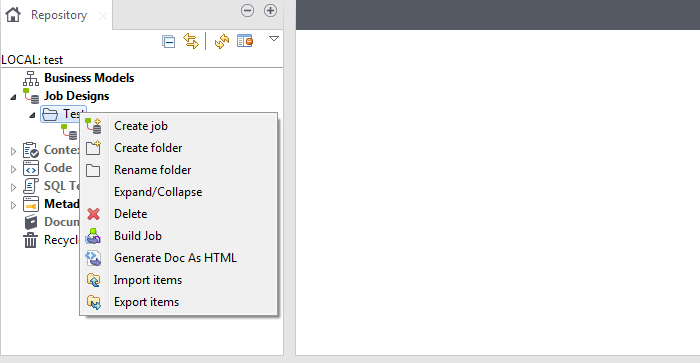










Get more useful information here- Need of Salesforce Services for Financial Advisors