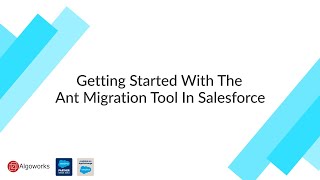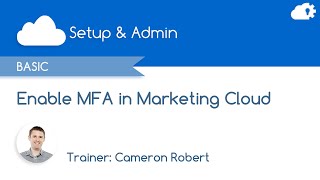-
How to export and import files related to Task object in Salesforce?
I need to archive the files related to Task object, In future i suppose to import the files with related Task record, Please help to achieve this requirement.
Log In to reply.
Popular Salesforce Blogs

Salesforce Cloud Platform
Old business management systems are fading due to their firm consistency on conventional approaches and manual efforts. Due to constant failures experienced, there is an…

Salesforce Apex Trigger Handler | The Developer Guide
If we follow best practices, there should be only one trigger per sObject, and in that case, there would be quite a different business logic…

Top Salesforce Acquisitions of All-Time-Updated 2021
Salesforce is growing at an inconceivably quick rate. The cloud computing company is on a quest to recognize gaps in their existing portfolio and fill…
Popular Salesforce Videos
Getting Started With The Ant Migration Tool in Salesforce
Ant Migration Tool In Salesforce. In this video, the following points will be covered - 1. Introduction Get a brief introduction about the Ant Migration…
How to Setup Multifactor Authentication in Salesforce Marketing Cloud
In this video, Cameron Robert shows how to enable and set up Multifactor Authentication in Salesforce Marketing Cloud, and then register for MFA using the…
What is Validation Rule in Salesforce? Explain in details
Validation Rule will check the data entered by user during insert or update the operation and as per that it will actually take the action.…