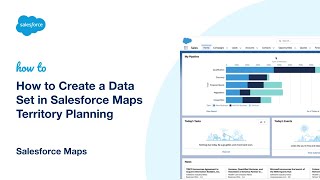-
When are Data Validation Rules enforced in Salesforce?
When are Data Validation Rules enforced in Salesforce?
Log In to reply.
Popular Salesforce Blogs

Salesforce ServiceNow Integration Guide
Table of contents: About Salesforce About ServiceNow Why integrate them? Common Salesforce ServiceNow integration use cases How to choose the best integration tool? How to…

Reimagining User Experience with Salesforce to Drive a Better Customer Experience
The end user delivering the service must be the first objective in the pursuit of a better customer experience. This is especially true for any…

Troubleshooting and Debugging Salesforce orgs in The Welkin Suite
Even though Salesforce has always been an innovative platform, just a couple years ago our troubleshooting options seemed as they were much more closer to…
Popular Salesforce Videos
How to Create a Data Set in Salesforce Maps Territory Planning
Watch this video to learn how to create a data set in Salesforce Maps Territory Planning to plan efficient territories with a few clicks. Please…
What is Salesforce Integration? | Saleforce Integration Explained
Learn how to seamlessly connect different tools and data sources with your Salesforce platform. It's all about making informed decisions and gaining a competitive edge!…
From ₹5000 Salary to Salesforce MVP - Journey of a Small Village Boy
Story of Salesforce MVP Amit Singh Session Includes: [00:14:00] 📌 How Amit Singh started his career in Salesforce as a Fresher. [00:30:45] 📌 How Amit…