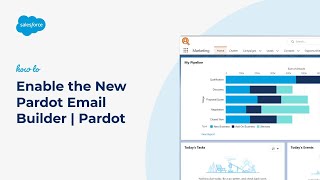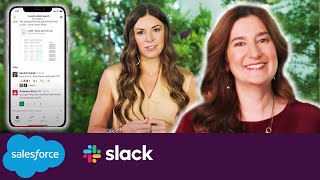-
What are different chart types available for Dashboards?
What are different chart types available for Dashboards?
Log In to reply.
Popular Salesforce Blogs

Benefits of Salesforce Commerce Cloud for eCommerce Business
To stay competitive, retailers realize the importance of incorporating multiple channels into their sales and distribution. In the past 20 years, the number of people…

Introduction to DemandBlue’s Salesforce Marketing Cloud Accelerators
Marketing Cloud is one of the most prominent and widely used marketing platforms on the market. However, simply implementing Marketing Cloud for your firm isn’t easy. With…

Top 7 New Salesforce Flow Features in Winter 23
I usually go right to the Salesforce Flow area when the Salesforce release notes are out because, well, there is already a lot of amazing…
Popular Salesforce Videos
How to Enable the New Pardot Email Builder | Salesforce Pardot
Learn how to set up the new Email Builder for Pardot and set up Salesforce CMS for email content storage. Watch this video and do…
Makes Migration Between Salesforce Org Easy Using BOFC Application
BOFC has empowered global organizations by simplifying one of the biggest challenges in Salesforce migration, i.e., metadata management. In the above one got to know…
Salesforce and Slack | Meet the Slack-First Customer 360
Salesforce and Slack have joined forces to create the Slack-First Customer 360. Now it’s easier than ever to connect customers, employees, and partners with the…