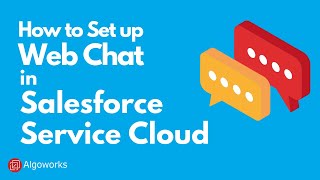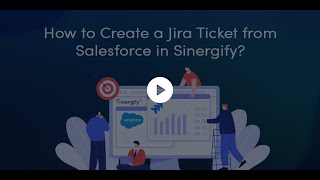-
How to send a email to campaign member in Salesforce MC?
How to send a email to campaign member in MC?
Log In to reply.
Popular Salesforce Blogs

How to Get the Failed Records Through Database.Insert/Upsert | Salesforce Developer Guide
Salesforce provides a variety of options for DML. Consider a hypothetical requirement where you need to save the data from a file into your database.…

How to Connect Salesforce and Postman Using SOAP API
SOAP APIs are developed as the intermediate language. In simple words, we can say that if you built an app in different languages and you…
Popular Salesforce Videos
Salesforce Stock Pops on Better-than-expected Earnings and Guidance
Salesforce shares rose as much as 3% in extended trading on Wednesday after the enterprise software maker reported fiscal second-quarter earnings and forward guidance that…
How to Set Up Web Chat in Salesforce Service Cloud SFDC - Learn Salesforce Series with Algoworks
In this video, you will get to know what the webchat feature in Salesforce Service Cloud is all about. Learn how to - 1. Introduction…
How to Create a Jira Ticket from Salesforce?
Learn how to create a Jira ticket in Salesforce using two different methods and how to choose a Jira project. Know more at https://www.sinergify.com/