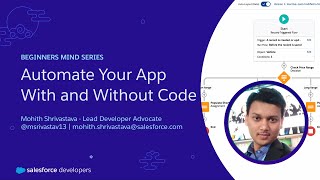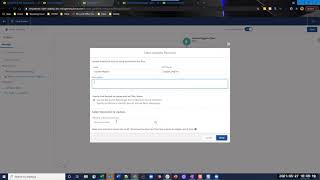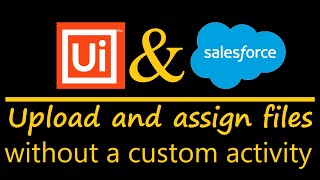-
How to create a report to compare current year sales vs. previous year sales in salesforce?
How to create a report to compare current year sales vs. previous year sales in salesforce?
Log In to reply.
Popular Salesforce Blogs

Powering Real-Time Two-Way Synchronization Between Salesforce and Jira
In today’s business environment, efficient data management is crucial for any successful company, and CRM systems have become essential tools among businesses of all sizes.…

Salesforce Marketing Effectiveness Bundle - What It Means for You?
For many years, Salesforce has been providing a variety of solutions to help organizations become more efficient and reliable in their operations. Whether it's Salesforce…

Why Should Digital Marketing Agencies Consider Salesforce Implementation?
Marketing agencies have for long relied on traditional marketing techniques. Their days are now coming to an end as modern agencies are embracing digitization in…
Popular Salesforce Videos
Automate Your App With and Without Code | Salesforce Developer Tutorial
In this video, you will learn how you can automate your business process with and without code. This video teaches you how to use a…
How to Reference Custom Metadata Types to Optimize Salesforce Account Records Using Salesforce Flow
Salesforce Account Region Allocation using Custom Metadata Types and Salesforce Flow This video walks through an example of how you can reference Custom metadata Types…
How UiPath Robots Upload Files to Salesforce
How #UiPath Robots upload files to #Salesforce and assign to #Case without custom activity just RAW REST API. 0:00 Preview0:55 Intro1:20 Logic in one picture1:38…