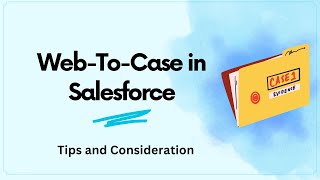-
How can you embed a Visualflow in a Salesforce Visualforce page?
How can you embed a Visualflow in a Salesforce Visualforce page?
Log In to reply.
Popular Salesforce Blogs

What is the Pardot Engagement Studio in Salesforce in 2023?
Pardot Engagement Studio is a powerful marketing automation tool designed to help businesses nurture leads and customers through targeted, personalized campaigns. With Engagement Studio, marketers…

Why Do You Need an Ongoing Salesforce Support?
In a large organization, a Salesforce Administrator is a must-have role and often there is more than one person performing this role, depending on the…

Enhancing Salesforce Development with SFDX: Key Strategies and Techniques
In the landscape of Salesforce development, Salesforce DX (SFDX) is a game-changer. More than just a tool, SFDX revolutionizes how developers create, test, and deploy…
Popular Salesforce Videos
Web to Case Functionality in Salesforce | All You Need to Know
This video discusses the functionality of Web to Case in Salesforce, which allows website users to submit inquiries or information that can be converted into…
Features of Salesforce Industries (Vlocity)
There are many features of Salesforce Industries that make it a one-stop solution for businesses. Salesforce Industries or Vlocity offers Omnichannel processes with lightning Web,…
Tour to the Dreamforce National Park!
What happened at Dreamforce? #ArtificialIntelligence was a consistent theme, a lot more about Commerce, about Customer 360, etc Missed Dreamforce? Then, take a tour of…