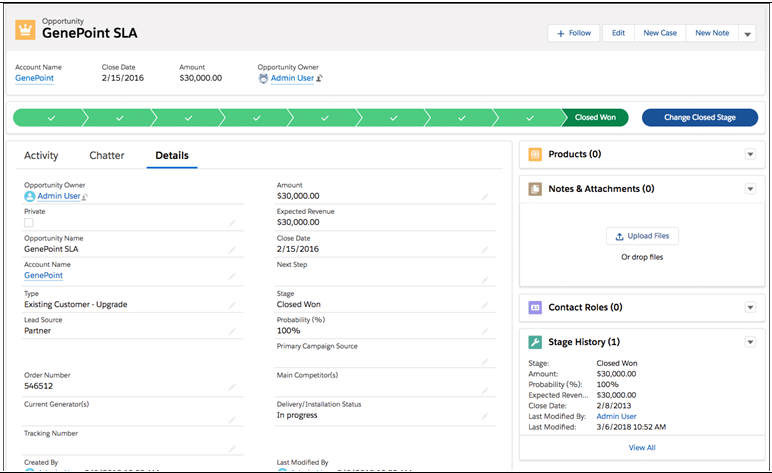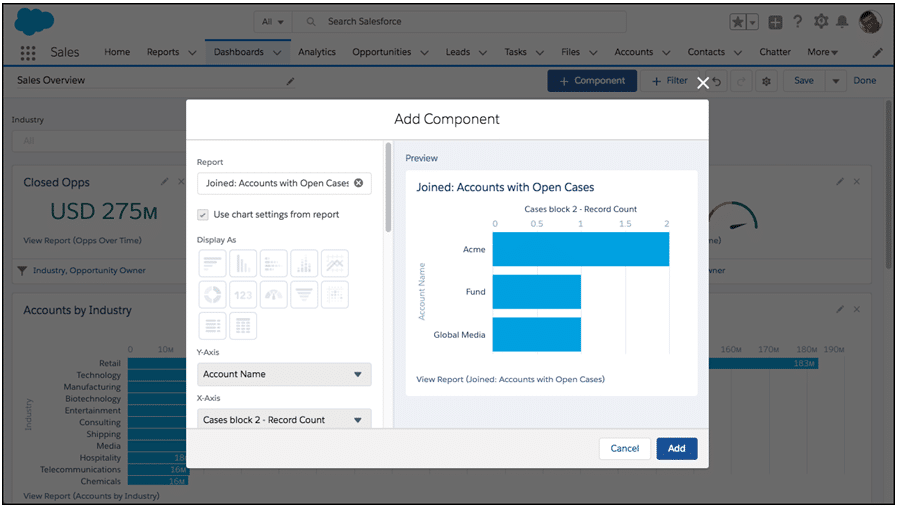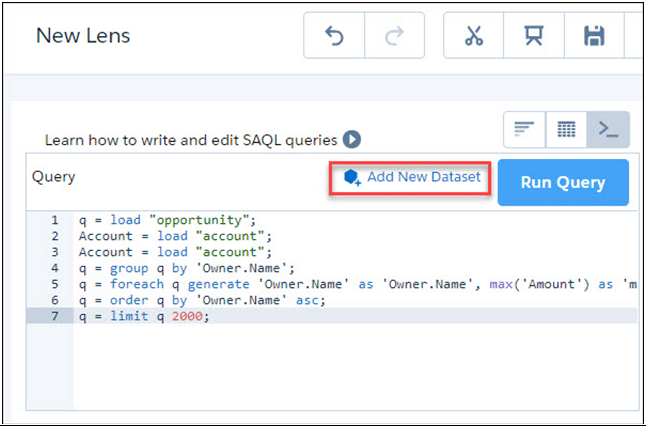Top 12 Salesforce Winter ’19 Features
It’s been a busy month for Salesforce. With the most awaited, world’s greatest tech conference, Dreamforce 2018 unveiling today and the launch of Winter ’19 Release, we are excited to bring you some of most amazing Salesforce Winter ’19 features that enable you to work faster and smarter with more Lightning features, Einstein Intelligence, and a whole lore more.
Go on and take a sneak peek into our Top 12 most favorite Salesforce Winter ’19 Release features:
Also, check out the Salesforce Winter ’19 Release notes here https://releasenotes.docs.salesforce.com/en-us/winter19/release-notes/salesforce_release_notes.htm
1. Salesforce Winter ’19 Features – Change Your View with Display Density Settings (Lightning)
This is one of most useful Salesforce Winter ’19 Features – Two new Lightning Experience display density settings give you more control of how you want to view data without changing the page layout. Select one of the settings as the default, but users can choose their own display density at any time from the user profile menu.
https://releasenotes.docs.salesforce.com/en-us/winter19/release-notes/rn_lex_display_density.htm
Compact:
Comfy:
2. Say Goodbye to Copy and Paste and Hello to Quick Text (Lightning)
Copying and pasting content is time-consuming and tedious. But now, you can say goodbye to Copy/paste with the newest Salesforce Winter ’19 features. The quick text is fast and easy—you can insert predefined messages into emails, tasks, events, chats, and more. To make quick text easier to use, we added more ways to insert quick text. Use a keyboard shortcut, a button in rich-text editor toolbars, like for email publishers, or a popup button next to supported text fields.
https://releasenotes.docs.salesforce.com/en-us/winter19/release-notes/rn_general_quicktext_buttons.htm
3. Assign a New Owner to Multiple Leads, Cases, or Custom Objects at One Time (Lightning)
The Salesforce Winter ’19 Features enable you to use the Change Owner page-level button to assign a new owner for up to 200 selected leads, cases, or custom objects. You can access the button in the page-level action menu in a list view or related list in standard table mode, or in Related List Quick Links.
https://releasenotes.docs.salesforce.com/en-us/winter19/release-notes/rn_lex_change_owner.htm
4. Recover Your Unsaved Text After Getting Timed Out (Lightning, App)
Sometimes your Lightning Experience session is interrupted, whether you’ve been inactive too long or you lost your connection. You used to see the same timeout message, regardless of how your session ended. Now, with the Salesforce Winter ’19 Features, the message that pops up is specific to your scenario and tells you how to recover the unsaved text.
https://releasenotes.docs.salesforce.com/en-us/winter19/release-notes/rn_lex_invalid_session_messages.htm
5. Find the Data You Need in a Jiffy with List View Search (Lightning)
Use the new search bar to search the field data in your list views and find the records you need in record time with the newest Salesforce Winter ’19 features.
https://releasenotes.docs.salesforce.com/en-us/winter19/release-notes/rn_lex_search_lists.htm
6. Collaborate with Ease with List View Sharing (Lightning)
Have a list view with an amazing set of filters that you’d love to share with your team? Or maybe you have a list view that you only want a select few to access. The Salesforce Winter ’19 features allow you to take collaboration to the next level by sharing your list views with user groups in your Org.
https://releasenotes.docs.salesforce.com/en-us/winter19/release-notes/rn_lex_share_lists.htm
7. Add and Remove Meeting Participants from Any User Interface (Classic)
Attendees (in Lightning Experience) and invitees (in Salesforce Classic) are linked to the same data, so updating those fields should be simple. Now with the Salesforce Winter ’19 features, when you set up sales reps to work with attendees from Lightning Experience and the Salesforce app, they don’t lose access to edit invitees from Salesforce Classic.
https://releasenotes.docs.salesforce.com/en-us/winter19/release-notes/rn_sales_productivity_edit_attendees_anywhere.htm
8. Send and Receive Images and File Attachments with SMS Text Messaging and Facebook Messenger (Lightning)
They say that a picture is worth a thousand words. The Salesforce Winter ’19 features allow Agents and customers to get straight to the point by sending images and files in an SMS message and Facebook Messenger.
https://releasenotes.docs.salesforce.com/en-us/winter19/release-notes/rn_livemessage_send_and_receive_images.htm
9. Support Your Customers on YouTube (Lightning, Classic)
One of the most amazing Salesforce Winter ’19 Release features is that you can now deliver service to your customers by turning their YouTube comments into cases in Salesforce. Connect your YouTube channel directly to Service Cloud, track cases, and respond directly to customers.
https://releasenotes.docs.salesforce.com/en-us/winter19/release-notes/rn_scs_youtube.htm
10. Use Joined Reports as Source Reports for Dashboard Components (Lightning)
With a joined report as its source report, a dashboard component can contain data from multiple standards or custom report types. Or, you can provide multiple views of the same object using the Salesforce Winter ’19 features.
https://releasenotes.docs.salesforce.com/en-us/winter19/release-notes/rn_rd_dashboards_source_joined_reports.htm
11. Give Supervisors a Sneak Peek into What Agents and Customers Are Typing in Chats (Lightning)
The Salesforce Winter ’19 features help supervisors stay on top of messages sent between agents and customers. Supervisors can see what an agent is typing before sending a message with the agent sneak peek feature. Customer sneak peek lets a supervisor see what customers are typing before they hit send.
https://releasenotes.docs.salesforce.com/en-us/winter19/release-notes/rn_omnichannel_supervisor_sneak_peek.htm?edition=&impact=
12. Explore Data from Multiple Datasets in a Single Lens (Einstein Analytics – Lightning, Classic)
Sometimes the data you want to explore and visualize reside in different datasets. Don’t let that stop you from drilling into your data. With the Salesforce Winter ’19 features, you can now combine multiple datasets in a lens and discover insights about your business faster.
https://releasenotes.docs.salesforce.com/en-us/winter19/release-notes/rn_bi_explorer_multiple_datasets.htm?edition=&impact=