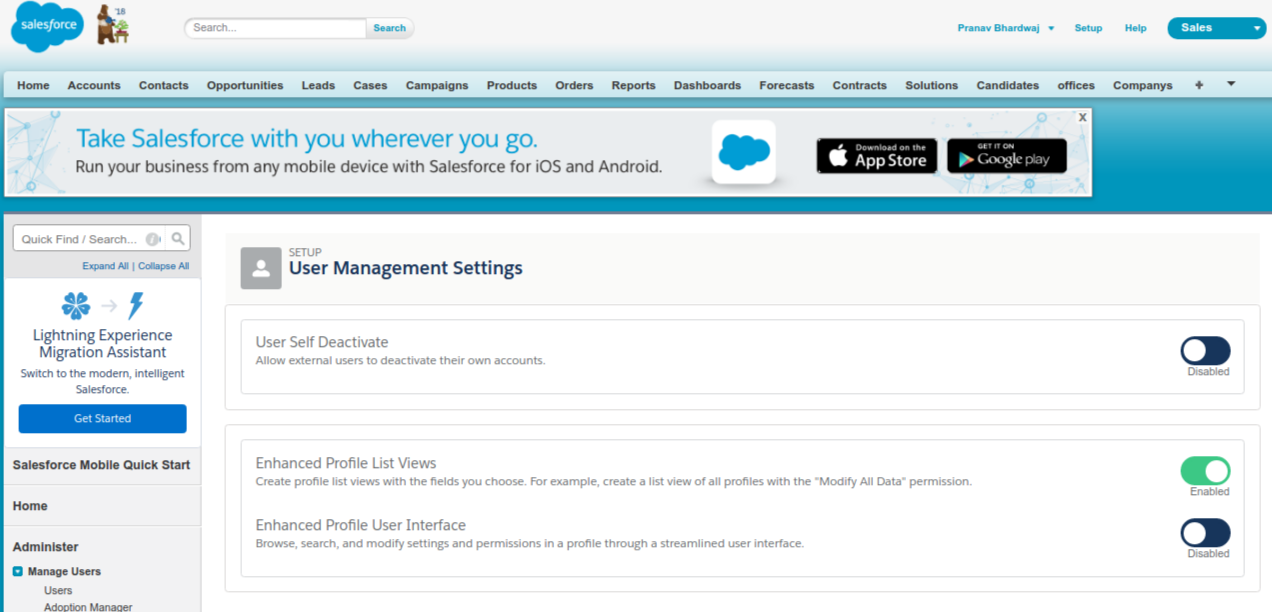Switching between Enhanced Profile Interface and Normal Profile Interface in Salesforce
Hello All,
In this Blog, I am going to show you how we can enable the Profile User Interface and Profile List View.
This helps a lot during some advance administrator work in Salesforce CRM.
Basically, In the enhanced profile user interface, the profile overview page provides an entry point for all Settings and Permissions for a profile whereas in normal view which I think is way more simpler shows all the Settings and Permissions in a single page view. In the enhanced profile user interface you can browse, search, and modify settings and permissions in a profile through a streamlined user interface.
And Enhanced Profile List View gives you the ability to quickly view, customise, and edit list data to speed up your daily productivity whereas in normal view you can have all the profiles on a single page. In Enhanced Profile List View you can create profile list views with the fields you choose. For example, create a list view of all profiles with the "Modify All Data" permission.
To enable the enhanced profile list view:
- From Setup, enter User in the Quick Find box
- Select User Management Settings
- Enable Enhanced Profile User Interface
Before enabling this setting you are not able to see list view option and see all the profiles under single page, like this
Now we are going to enable Profile User Interface
To enable the enhanced profile user interface:
- From Setup, enter User in the Quick Find box
- Select User Management Settings
- Enable Enhanced Profile User Interface
Before enabling this you will able to see the Profile's page layout like this
So switch between the enhanced version and normal one as per your convenience.
Happy Salesforce!