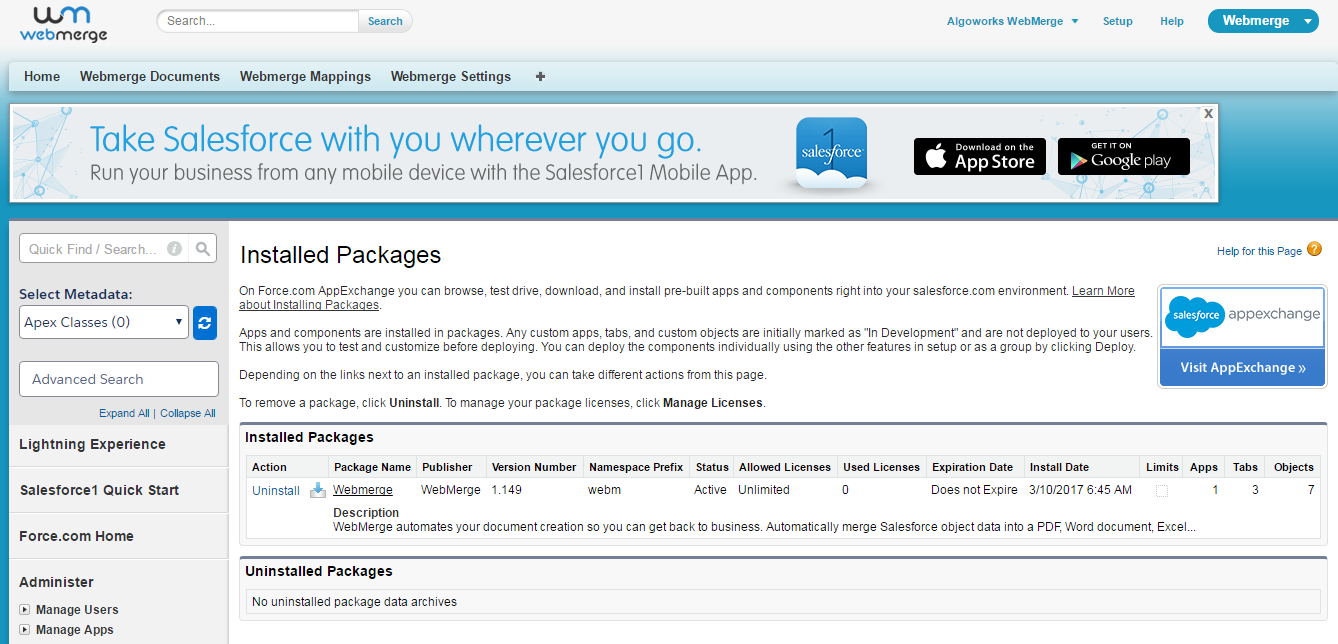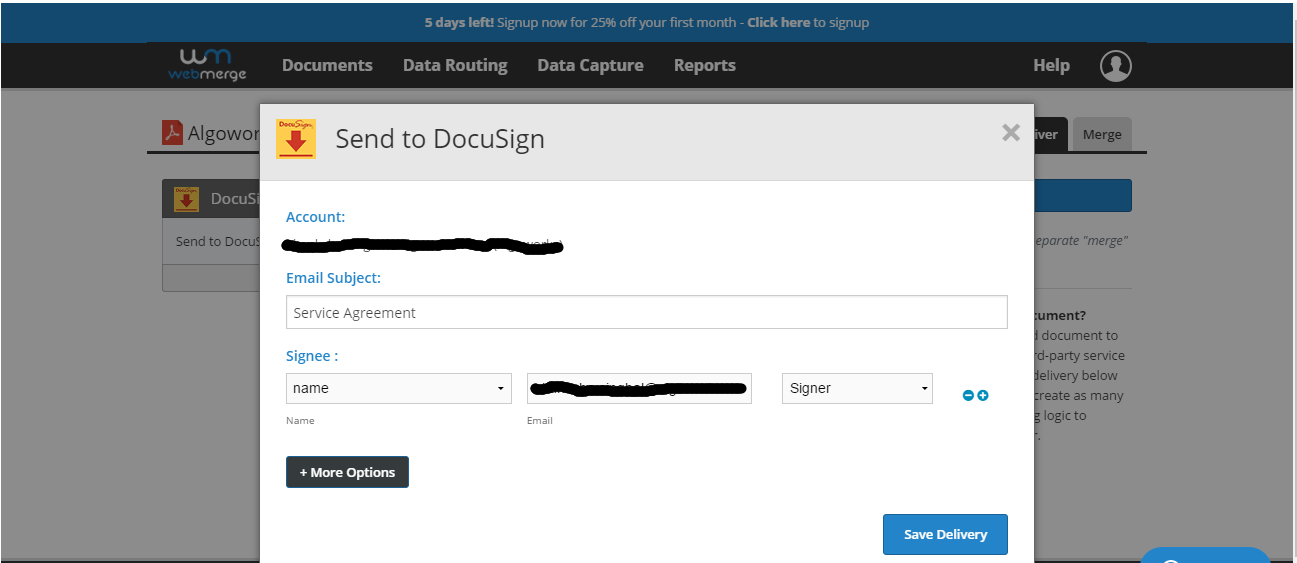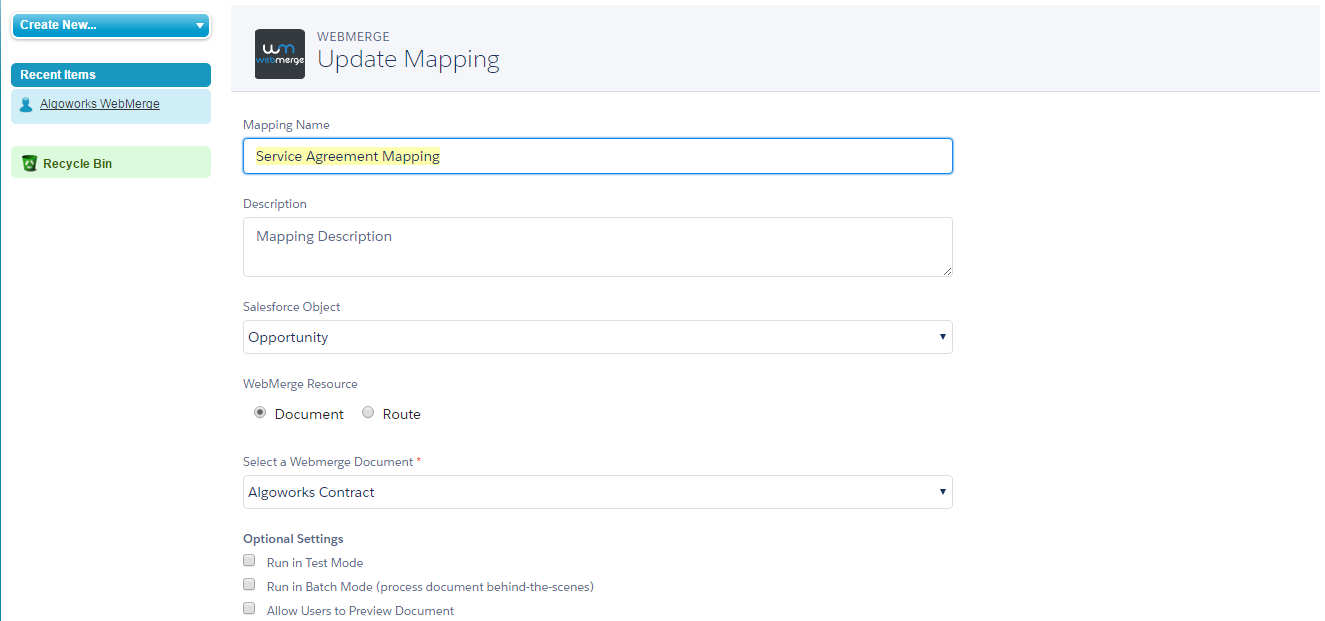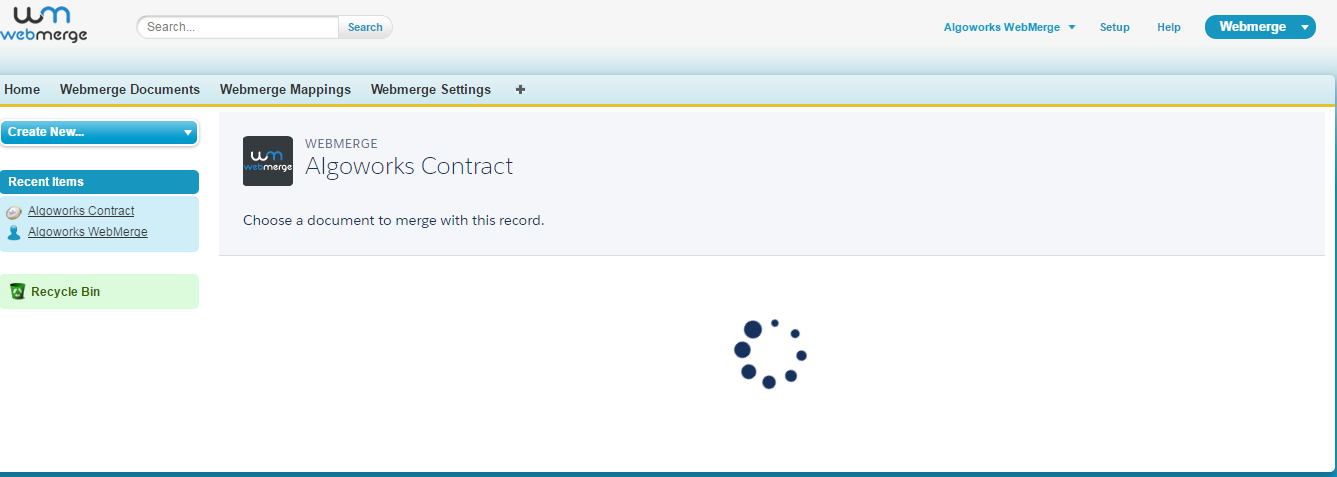Send Salesforce Data for E-sign with Webmerge to Docusign
Hello All, here’s another Blog that helps Salesforce Users to send their data in the form of a document for Electronic Signature. So my blog describes the very simple way of doing this functionality by using two Third-Party platforms, One is WebMerge that generates the document containing the Salesforce record data and Second is DocuSign that helps in e-Sign via WebMerge. In this functionality, WebMerge plays a role of a connector between Salesforce and DocuSign.
Please follow the below steps to send Salesforce record data for e-sign to DocuSign with WebMerge.
Step 1: Install WebMerge package from AppExchange
Step 2: Create and setup your documents in WebMerge by clicking on the tab “WebMerge Documents”
Step 3: Also, setup deliver setting. Click on “+New Delivery” button and choose DocuSign from the list of delivery methods available
Also, setup the email address of the signee and the email subject of the email that would be sent to the signee
Step 4: Now setup the mapping of the object and the fields by clicking on the tab “WebMerge Mappings” and click on the button “+New WebMerge Mapping”
Step 5: Navigate to “Opportunities” tab and create a record and edit the page layout of the opportunity detail page in order to include “WebMerge” button in the button section of the layout
Step 6: After making changes in the layout, click on the newly added button “WebMerge” in the opportunity record
As the button “WebMerge” is clicked, an email will be triggered to all the recipient configured in the DocuSign containing a link of the document that needs to be signed. Also, the unsigned document will be saved in the “Notes & Attachments” related list.
Happy Salesforce