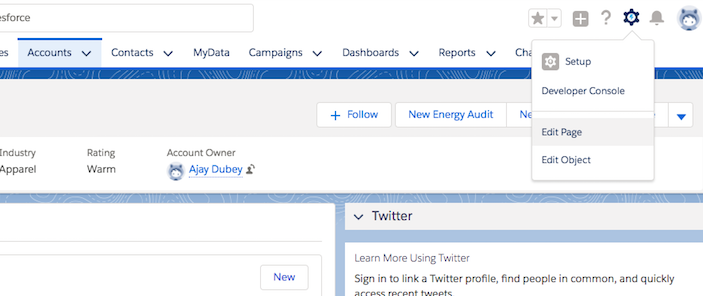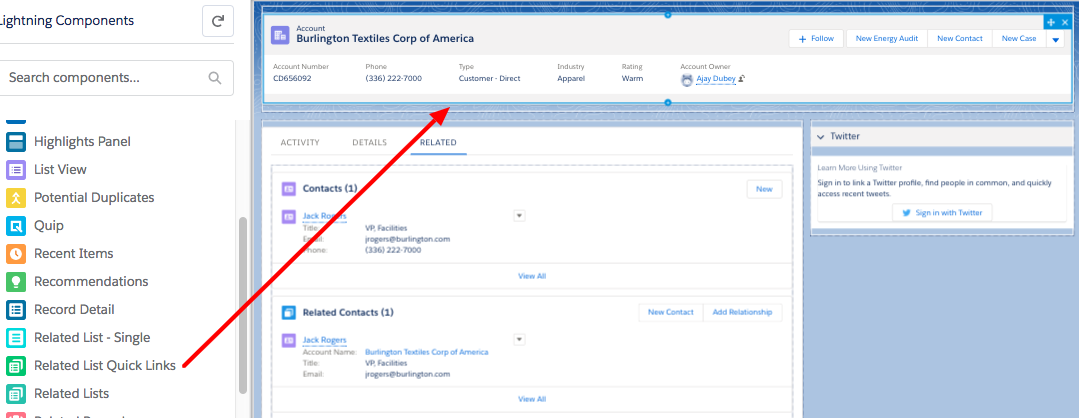Salesforce Lightning customization - Related List Quick Links
Related List Quick Links-
We are familiar with looking at any record in salesforce lightning. If you want to see all the related list record then you have to go to the related list tab and scroll down in order to see any related item by clicking view all link. This is a very lengthy process.To overcome this Salesforce has released related list quick links feature in the winter-18 release. You can see a preview of up to 10 records from the related list quick link.
First I will show you the steps as Admin perspective to customize the page and then preview as a user.
Click On Setup-> Edit Page->
The Page will look like below in the edit mode. Now go ahead on the left-hand side and see there is a lightning component named related list quick links You need to drag and drop the related list quick link component on immediately beneath the compact layout as shown in the screenshot. You will see a preview of all related list components after dropping the lightning component beneath the compact layout.
Click On Save and then Back to redirect to the Account record as shown in below screenshot-
Now you can see accounts have a related list component with the link as shown in the below screen.
You can simply hover on any of the related object links, it will show you up to 10 item in the preview mode.From the hyperlink, you can redirect to any of the records.