
Permission Sets in Salesforce - Get Started Guide
Introduction
Permission sets are a collection of settings and permissions that allow the users to have additional access, which they have already got from their profile. We can apply multiple permission sets to multiple users but only one profile can have one user only. There are some standard and custom permissions sets in Salesforce. Standard permission sets are already present in your org which are provided by Salesforce. Custom permissions set are created by the Administrator or any user according to permissions available in your org editions.
How to Create Permission Set
Step 1: Go to the setup and search permission sets in the quick find box. Here you can see some standard permission sets present in your org.
Step 2: Click on the “New” Button present just above the standard permission sets list.
Step 3: Fill in the following information
- Label - Give a name to your permission set according to your requirement.
- API Name - It catches the Label name automatically.
- Description - Give a description according to your requirement.
- Licenses - Here you can select a license for your permission set but it is not compulsory to choose the license for your permission sets. Once you select any license for your permission sets then you cannot change that license. And you can assign these permission sets to only that user who has the same license as permission sets.
This means here I choose the "Salesforce Platform" License so I can assign this permission set to only those users who have the “Salesforce Platform” License.
![]() Don't forget to check out: 4 Types of Salesforce Community Licenses
Don't forget to check out: 4 Types of Salesforce Community Licenses
Step 4: Click on the ‘Save’ Button. Hence your permission set is created and you can manage permissions on this permission set and will assign this permission set to the user.
Managing Permissions on Permission Set
- The permissions available for the permission set is the same as the permissions of the profile other than Password policies, Login IP ranges and Login hours. We can manage the following permissions in the permission set.
- App Permissions
- Objets Permissions
- Fields Permissions
- User Permissions
- Tab Permissions
- Apex Class permissions
- VisualForce page permissions etc
- Click on any of the following according to your requirement. Here I select object permissions i.e. Object Settings.
- Now click on any object as you want to give extra permissions of that object to any user. Here I select the “Accountants” object.
- Now Click on the “Edit” button. And manage permissions according to your requirement.
- Now Click on the ‘Save’ button. Hence your changes are saved.
- After managing permissions on permission sets then you can assign this permission set to the user as you want.
 Check out another amazing blog by Rajat here: Workflow Rules in Salesforce - A Salesforce Help Guide
Check out another amazing blog by Rajat here: Workflow Rules in Salesforce - A Salesforce Help Guide
How to Assign Permission Sets to the User
- Go to the permission set and click on it.
- Now Click on the ‘Manage Assignment’ button.
- Click on the “Add Assignment” button.
- Now select the user whom you want to assign that permission set.
- Click on the “Assign”.
- Now Click on the “Done” button.
Hence your permission set is assigned to the user.
I hope this information will be helpful for you.
Thank you.


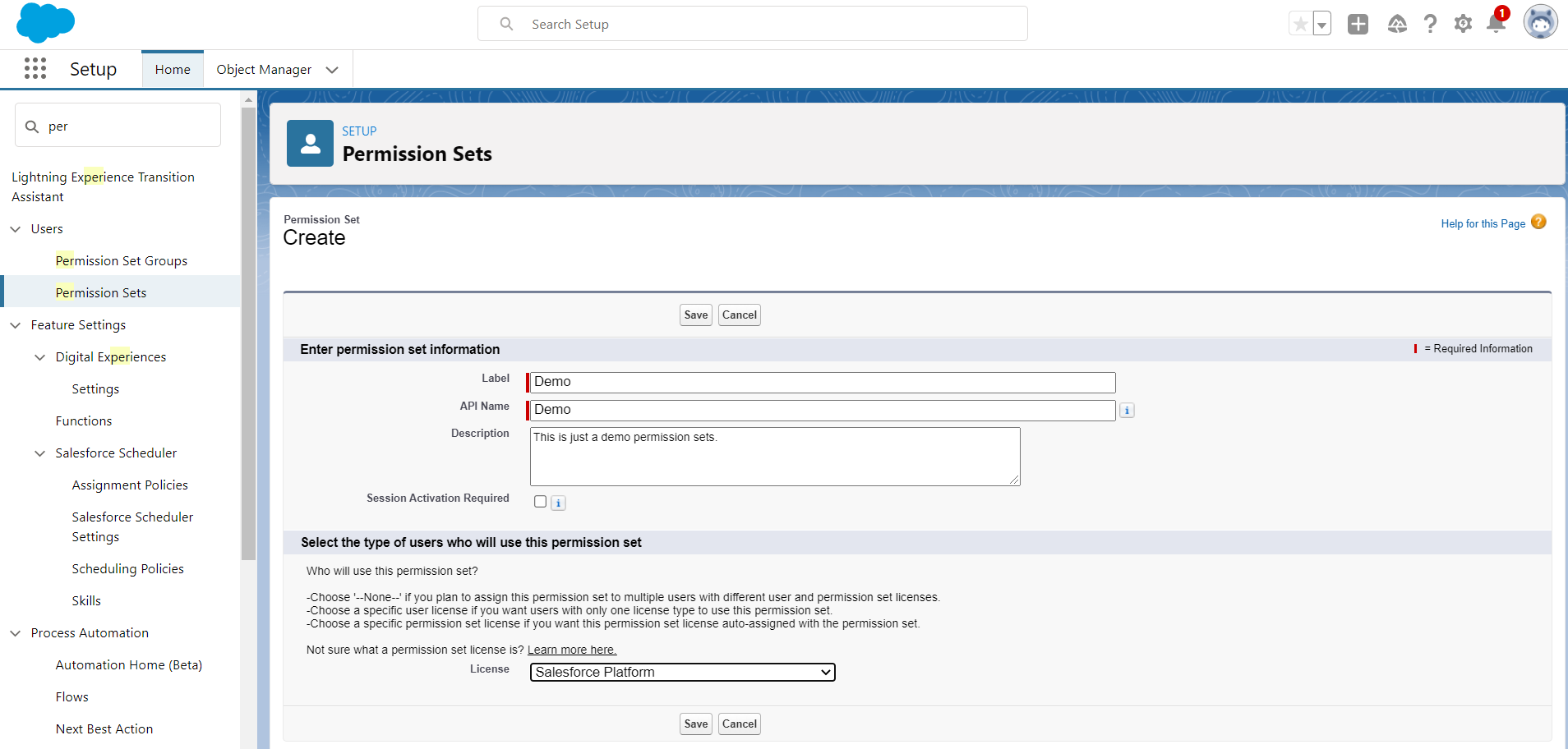


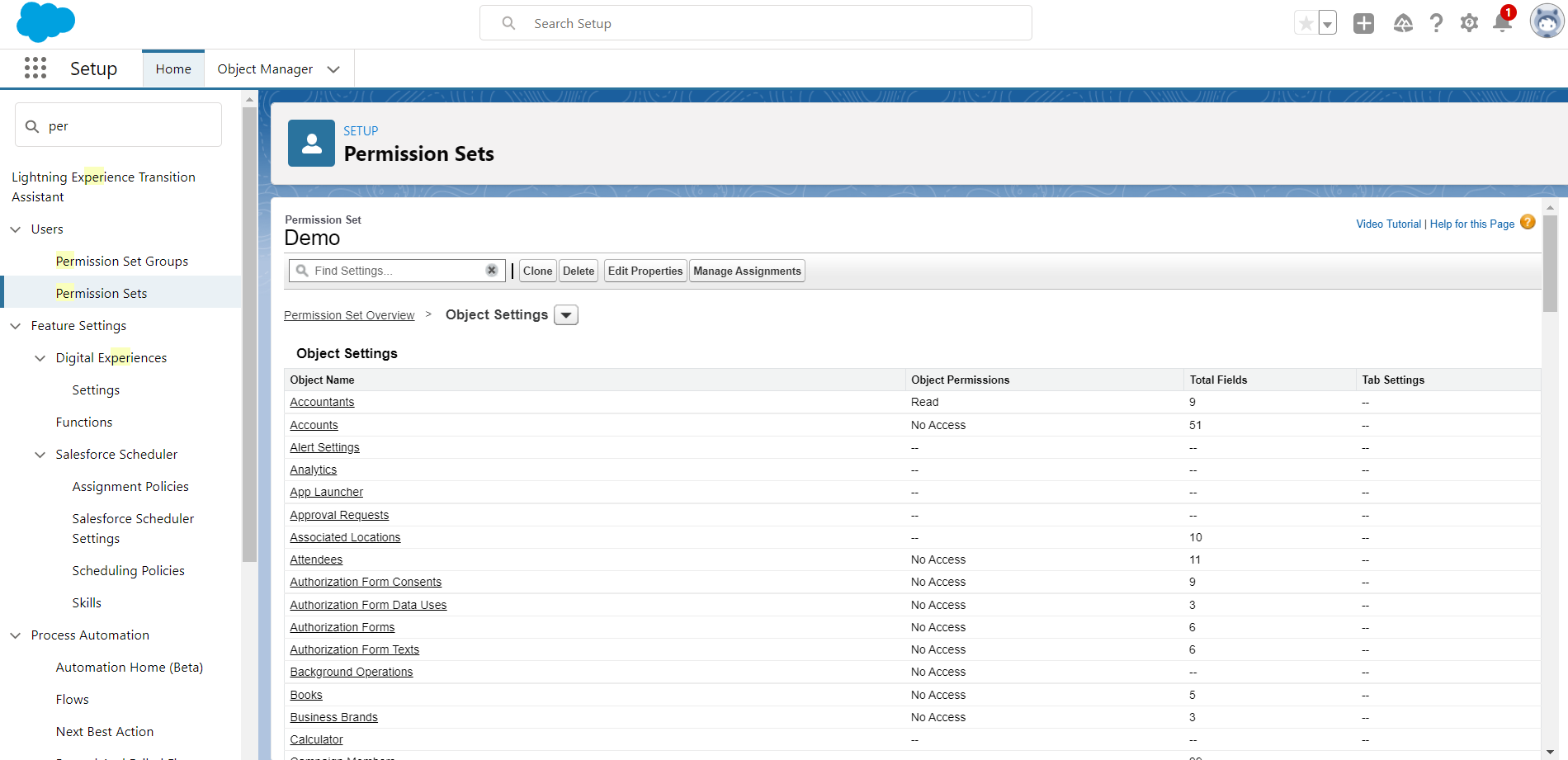




Responses