
No Code Salesforce and Yesware Integration
Salesforce integration provides a comprehensive perspective of data, allowing for better decision-making based on a thorough knowledge of risks and advantages. It also allows for a more efficient data flow, allowing you to make informed choices based on important customer data insights. One such integration is Yesware.
Yesware was designed from the ground up to meet the demands of salespeople – to reduce data entry, automate conversation status and deal monitoring, simplify and standardize reporting, conduct proactive prospect research, and drive improved performance through purpose techniques.
Benefits of Salesforce and Yesware integration
-
Yesware syncs your email activity, calendar activity, campaign activity, and engagement data automatically.
-
Email sends, email answers, calls, meetings, and engagement data like as opens, link clicks, attachment views, and bounces can all be synced.
-
Turn on Background Sync to keep track of all activities across all devices at all times. Mobile, tablet and desktop devices are all available.
Let’s have a look at the step-by-step integration process
Yesware will automatically incorporate your tracking events into Salesforce for the contact or lead you're dealing with after a quick one-time setup! Salesforce will be updated in real-time with the same information when your prospects interact with your message, such as opening it, clicking links inside it, and sending you feedback.
Select "Preferences" from the "Yesware" menu at the top of Gmail.
Go to the "Integrations" section of the menu.
Make sure the toggle under "Salesforce" is set to "On."
If you haven't previously done so, sign up for Salesforce and link your account.
Select "Save & Reload" from the drop-down menu.
![]() Don't forget to check out: Integration using Salesforce Connect
Don't forget to check out: Integration using Salesforce Connect
Salesforce will be Updated Automatically
All of your Yesware activity will be immediately pushed to the corresponding contact or lead in Salesforce now that you've validated your account. The Salesforce cloud button at the bottom of your Gmail compose window lets you turn it on and off as required. These actions will display as completed tasks in your contact's activity history. You may use our Sync Selector to choose which record the email should be synced to. This functionality displays duplicate data and allow you to choose which Lead/Contact and Account/Opportunity your emails should be synced to. Yesware will immediately sync that email, as well as all future events for this mail, to that place after you've selected it.
Each of these actions will also provide you with complete information about the activity, including where it was opened, on what device, which links were visited, and when it transpired.
Salesforce connection extends beyond email: Yesware now syncs your Google Calendar events straight to Salesforce and correlates them with the contact or lead with whom you're meeting. Additionally, any events you create in Salesforce will be uploaded to your Google Calendar immediately. This means less data entry by hand, greater cooperation for scheduling appointments, and even mobile assistance to save meetings.
Without having to leave Gmail, you can access your Salesforce data
No more sliding back and forth between Salesforce and Gmail since Yesware connects the two. While viewing an email to or from a Contact, the Salesforce Sidebar displays your history with that Contact. Each task in your activity history is clickable, taking you directly to the Salesforce page with all of the specifics for that action. You may not only view your contact's history, but you can also create new tasks right from our Sidebar. Yesware helps you keep organized and productive, whether you use tasks to add a brief note on your most recent email from a prospector to remind yourself to follow up with them.
![]() Check out another amazing blog by Apphienz here: 4 Ways Salesforce Can Help Enhance Your Field Work
Check out another amazing blog by Apphienz here: 4 Ways Salesforce Can Help Enhance Your Field Work
Boost Your Salesforce Account
It's never been easier to add a new prospect to your Salesforce funnel. When you're reading an email thread, pop up your Salesforce Sidebar to keep your contacts up to date and organized. If you can't match your prospect's email address, you'll be asked to fill out a short form with their information. We'll use a simple form to assist you to add them to your Salesforce account, associating them with an Account, establishing their Lead status, and adding contact details.
Visit our website to read about all our No Code Salesforce integrations and write to us in case of any further queries.



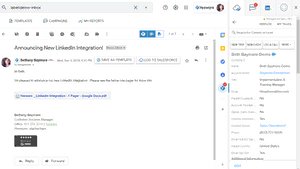
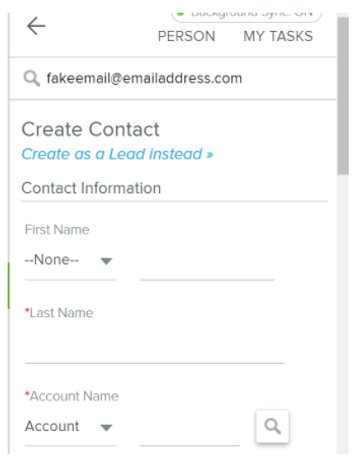



Responses