
Learn About Einstein Activity Capture in Salesforce
This is a very important feature of the Sales Cloud. Using Einstein AI in Salesforce always helps sales reps to increase their performance and reach their customers. When a sales rep of a company connects their Google or Microsoft office 365 accounts to Salesforce, activities performed on email from those accounts will show up in related activity, contacts, leads, opportunities, quotes, and contracts in Salesforce.
Here I will show the complete process of how we can configure Einstein Activity Capture in Salesforce with G-Suite.
Note: It is a three-step process in which step 1 and step 2 are done by the system administrator while step 3 should be done by the user in their profile settings.
Step 1: Provide Standard Einstein Activity Capture permission set to the user, steps are:
- Go to setup from setting gear icon
- Search for permission set in the quick find
- Click on the "Standard Einstein Activity Capture" permission set from the list => then click on Manage user => click on "Add Assignments"
- Then you can select the user you want to assign.
![]() Don't forget to check out: Can Salesforce Einstein AI Help in Sales Qualification?
Don't forget to check out: Can Salesforce Einstein AI Help in Sales Qualification?
Step 2: Perform the settings actions by configuring the configuration and adding users, steps are:
- Go to Setup
- Search for Einstein activity capture in the quick find
- Click on Settings
- Then click on Configuration and click on edit
- Add the user from the user and profile assignments section.
You can see the users with their status under “User Status”
![]() Check out another amazing blog by Manish here: 6 Ways to Improve Salesforce Release Management
Check out another amazing blog by Manish here: 6 Ways to Improve Salesforce Release Management
Step 3: In the next step we need to add a g-suite/outlook account for that we need to go on profile setting and under that need to go to “Einstein activity capture” => sharing setting => Connect Account as shown in the below screenshot.
Note: If a user has already connected their account then this page will have a different layout, in which we can provide sharing permissions like share with others or not. (discussed below).
If the user wants to disconnect or connect more than one account then they can go on Connected accounts (in profile setting) and add an account by authorizing.
Some other settings also we can perform under Einstein Activity capture below that, and we can provide sharing as well.
We can provide three types of sharing:
- Only Me
- Everyone
- My Groups
The configuration we can test by ending emails or adding events on Gmail, all activities will be stored under the activity tab in related objects.

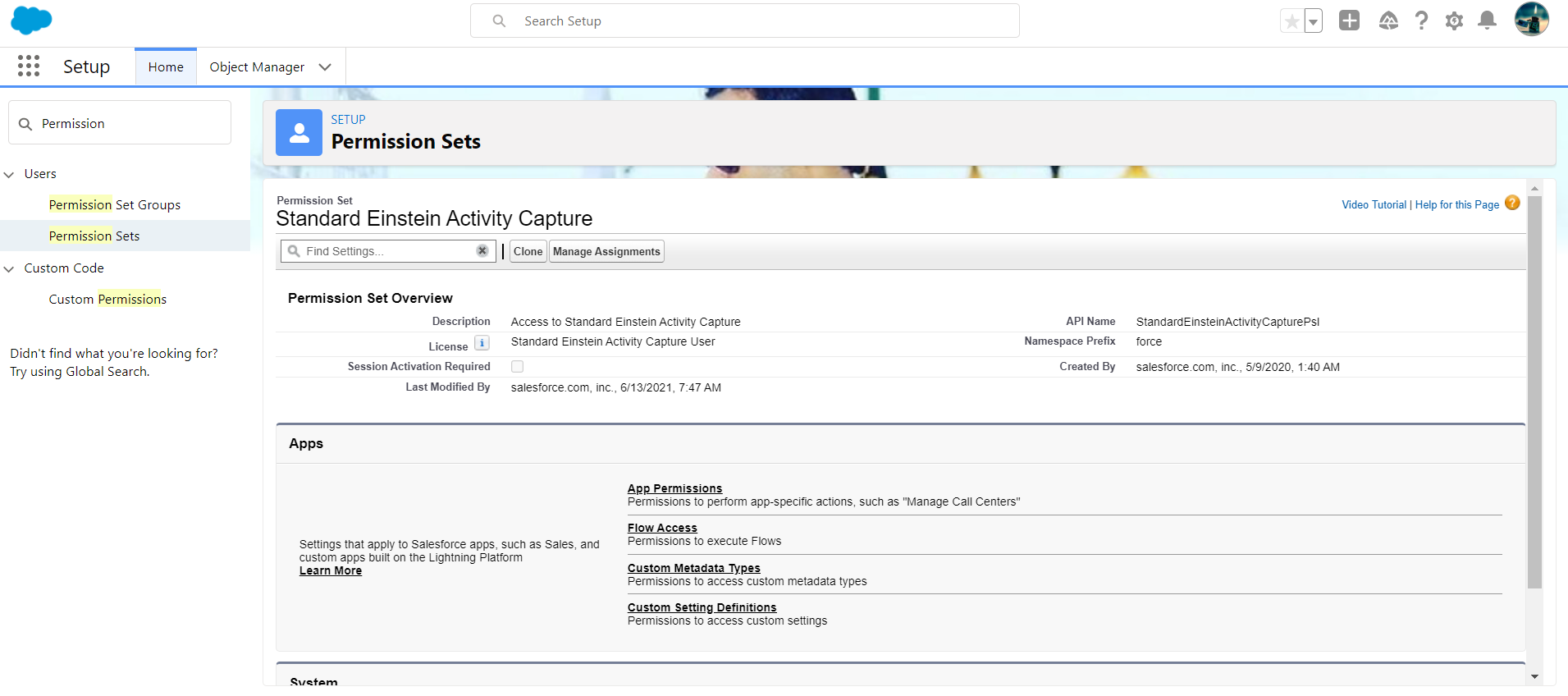

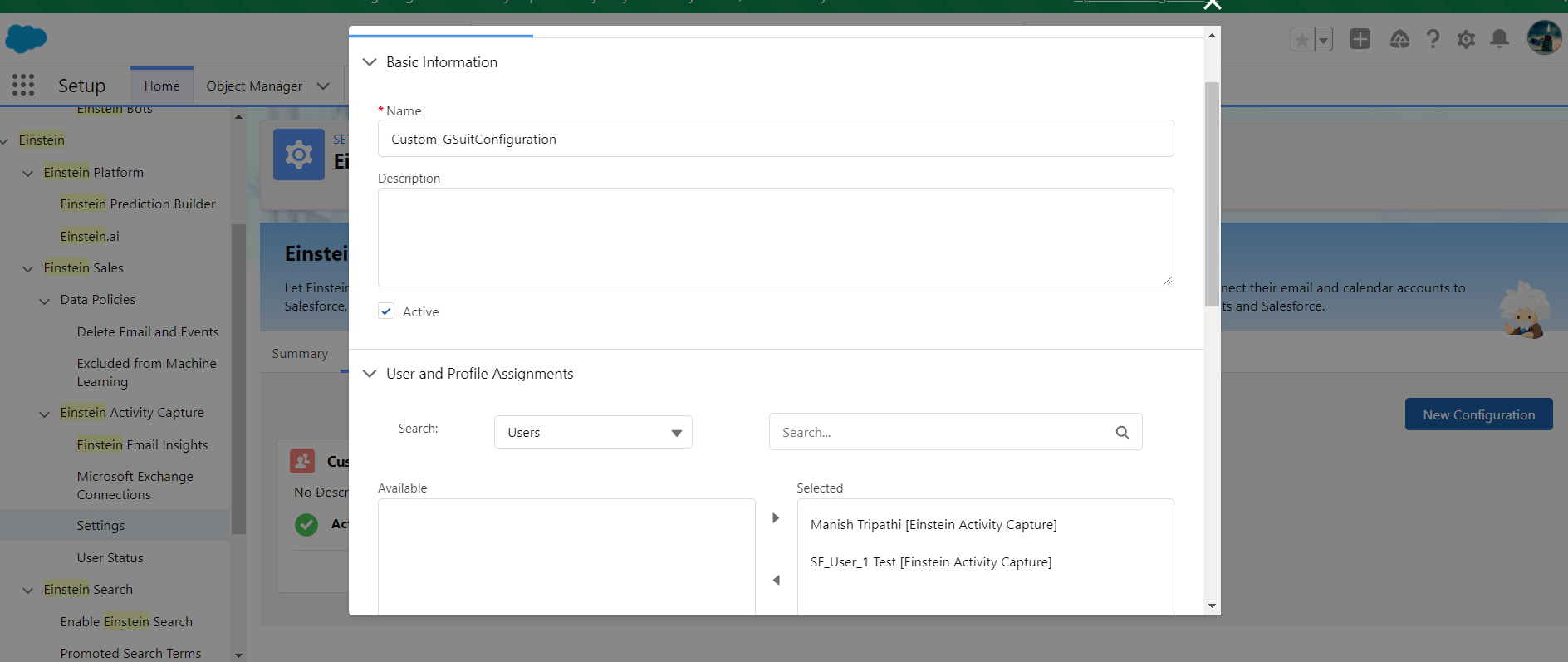
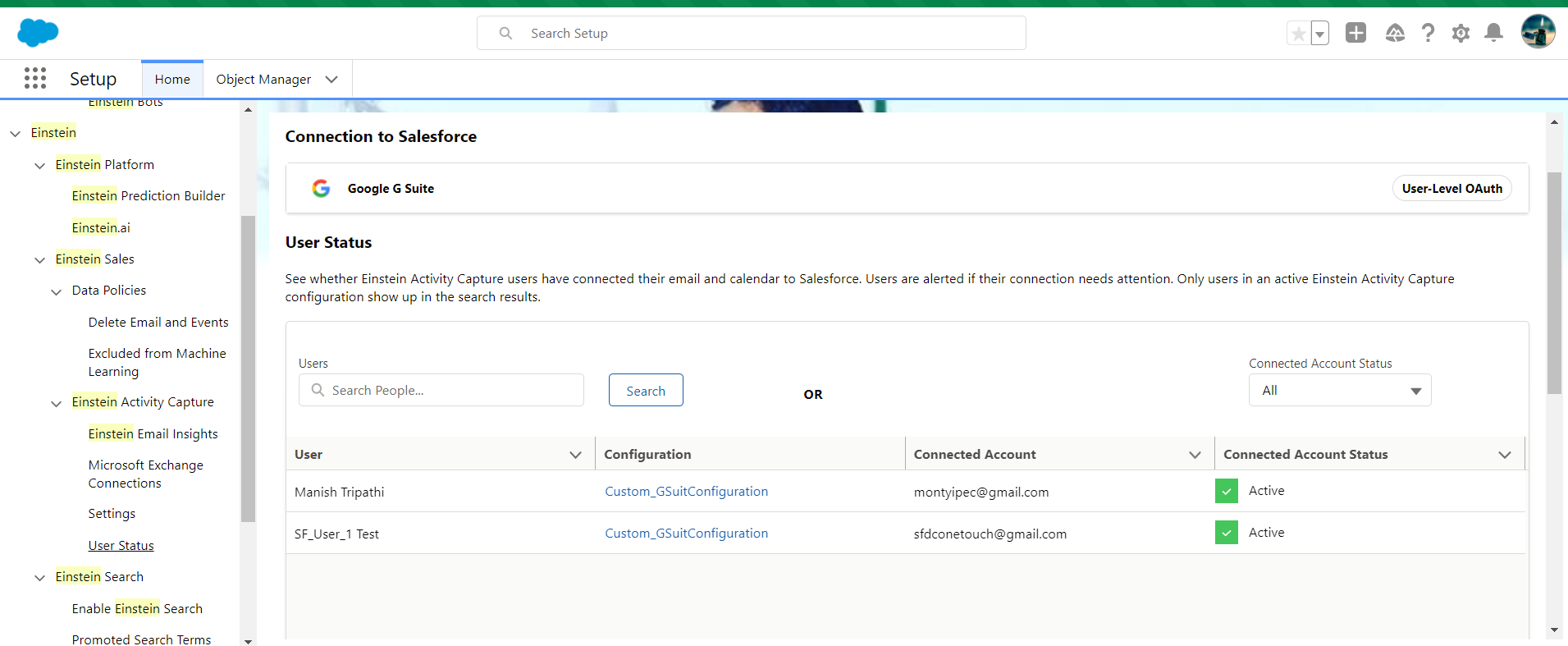

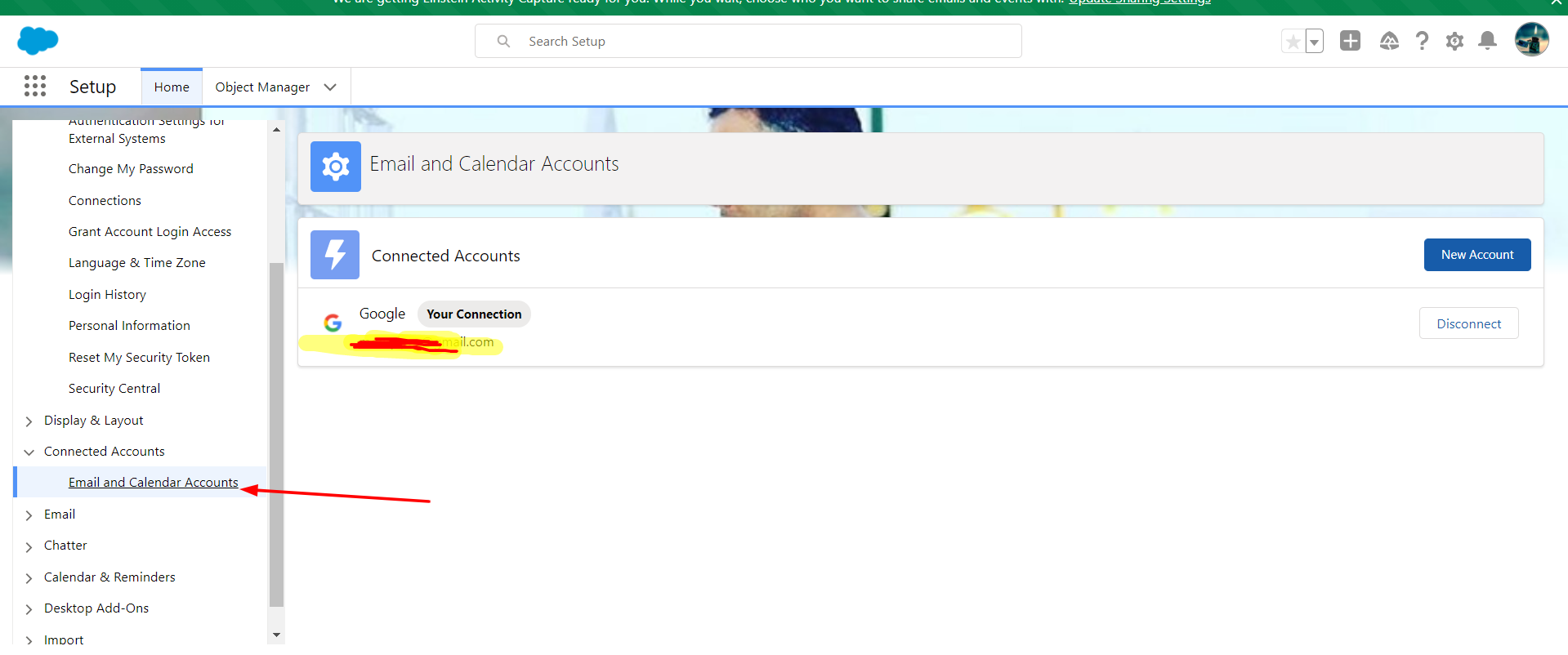

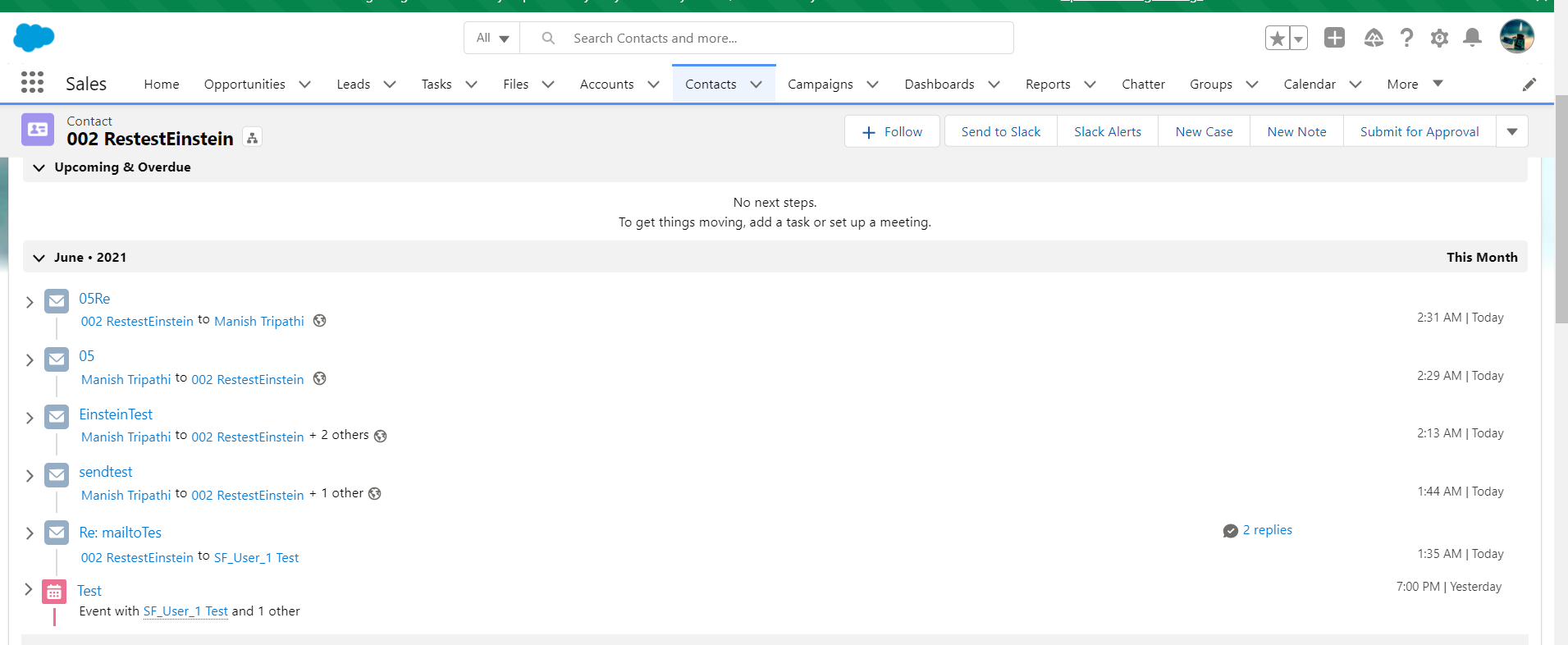



Responses