
Introduction of Call Center Computer Telephony Integration | Salesforce Guide
In this blog, we are going to discuss call center integration. Computer Telephony Integration with Salesforce. CTI, or Computer Telephony Integration, is the practice of integrating your phone system with your computer. It enables you to perform a wide range of things to improve sales and services. Also,
- With proper identification, all the incoming calls are routed to the right person or department
- It allows storage of calls for quality assurance and compliance by recording them.
- Popups are offered to the agents with information about the caller, their account, or call history
- A dial pad is embedded in your Salesforce interface so that calls can be made
- Agents can choose between click-to-dial or auto-dial contacts
- All the key performance indicators measured are important for the call centers.
- Get assistance from the right salesforce consultant to save time.
We implemented so many things in the service cloud to track and solve customer problems. If support agents' productivity is high and they track customer problems in real-time & also in a simpler way then why do we need this functionality? We need this functionality because sometimes customers just need to do a phone call to get help or listen to some human voice on the phone. This is so because sending an email to a random person (support agent) and waiting for his response is a bit exhausting.
Are you still working with the traditional call center computer telephony system? With Computer Telephony Integration you can save time, as it is a modern telephony software that works with cloud-based CRM software like Salesforce. In fact, CTI has moved way beyond the traditional call center system. It is integrated with CRM software to provide customers with a great experience. The integration is quite simple and made easy if you approach the right Salesforce Consulting Company for it.
A call center is simply the ability of a phone call that’s integrated through Salesforce and is also referred to as the CTI (Computer telephony Integration). CTI may sound a bit tricky but simply we can say you can use your computer or desktop as a phone. If you are thinking why can't we use our phone instead of a computer or desktop? The reason behind it is that while using CTI for Salesforce, the Customer’s data (that’s linked with the phone number) popped up but on the phone, you have to search for the same.
Let’s Discuss The Terminology of the Call Center Computer Telephony Integration
These are the main blocks of the Call center: SoftPhone, Call Center, Open CTI.
![]() Don't forget to check out: No Code, Salesforce and SharePoint Integration
Don't forget to check out: No Code, Salesforce and SharePoint Integration
1. SoftPhone: It is an on-screen phone call, with which you can make or receive calls.
2. Call Center: It integrates with the call systems developed by developers. It has a Setup node. If you want to use a call center in Salesforce you have to first install a CTI package after this add the users to the call centres (you can add as many users you want).
3. Open CTI: It is a javascript API that allows developers to build the Cloud-based phone call functionality to operate with the call center. In open CTI, We can make phone calls on any browser you want & also it gives your a choice of platform. It holds a user's license.
Steps to Follow to Add Computer Telephony Integration to Salesforce
Before adding a call center to Salesforce, let’s discuss a brief introduction of Call Center Definition. You can download the Call Center definition as an AppExchange package. It includes the VF page that provides you with the UI of the softphone.
- Go to Service SetUp → Enter Call Center in the Quick Find box → Select Call Centers → First time you can see the overview page. Click Continue.
- Click the Import button from the call centers page (you can also view all of your call centers here if you have previously created one) → Choose your File from the desktop or browser → Click Import.
- After the call center is created successfully, you can view its settings and also modify its settings.
- Click on your call center → Click on the Edit button → change settings according to your requirements → Click Save
- If you want to assign the users to the call center follow these steps: Open your call center and Scroll down you can see here Manage Call Center Users button, Click on this button → Click on Add.
More users (you can also remove users from the Remove Users button) → Search users based on Filter Criteria, after user appears to Click on Add to Call center button. We just assigned user’s to the call center. - Now, Add this softphone to the service console app so that agents can make or receive calls to the call center.
![]() Check out another amazing blog by Shweta here: Implementation of Outlook Integration | Salesforce Step-by-Step Guide
Check out another amazing blog by Shweta here: Implementation of Outlook Integration | Salesforce Step-by-Step Guide
Go to Setup → Enter App Manager in the Quick Find box → Select App manager → Scroll down and click edit on the Service console app → Click on Utility Items Tab → Click Add Utility Item button → Enter Open CTI → Select Open CTI SoftPhone → Click Save.
From the App Launcher, Search Service Console and open it. Now you can see the Phone tab in the footer. By clicking on the Phone you can use this.

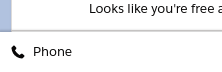



Responses