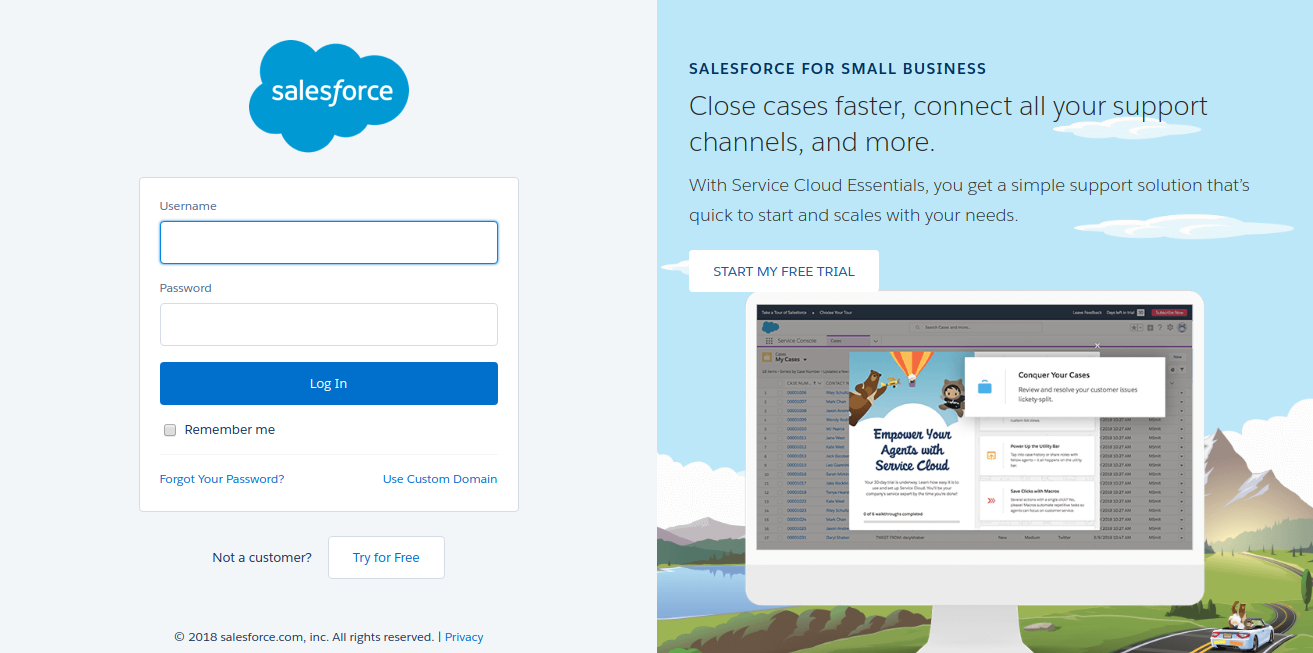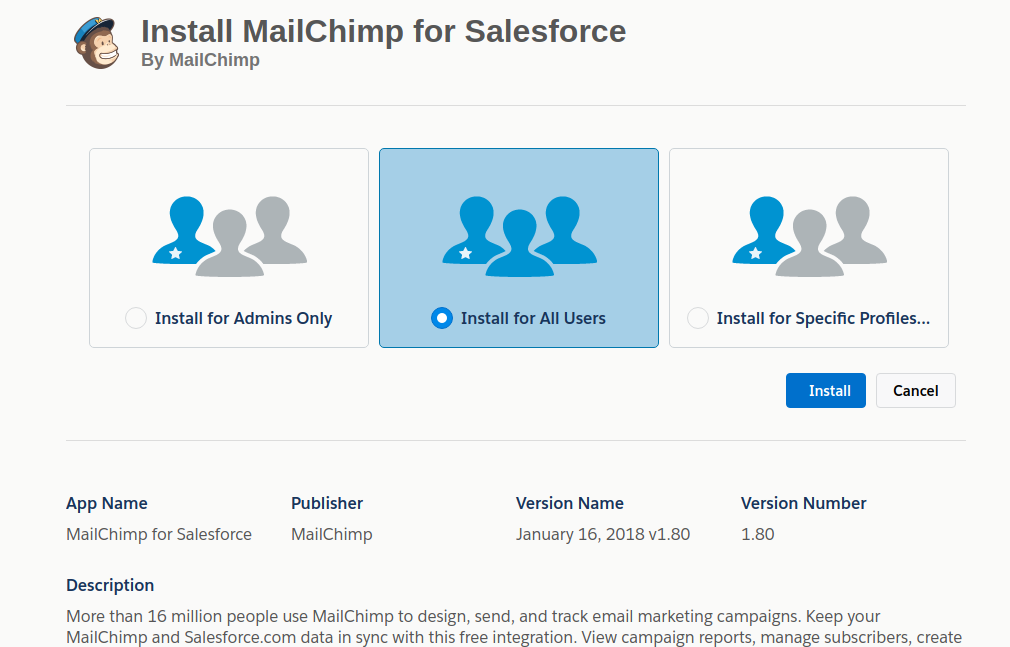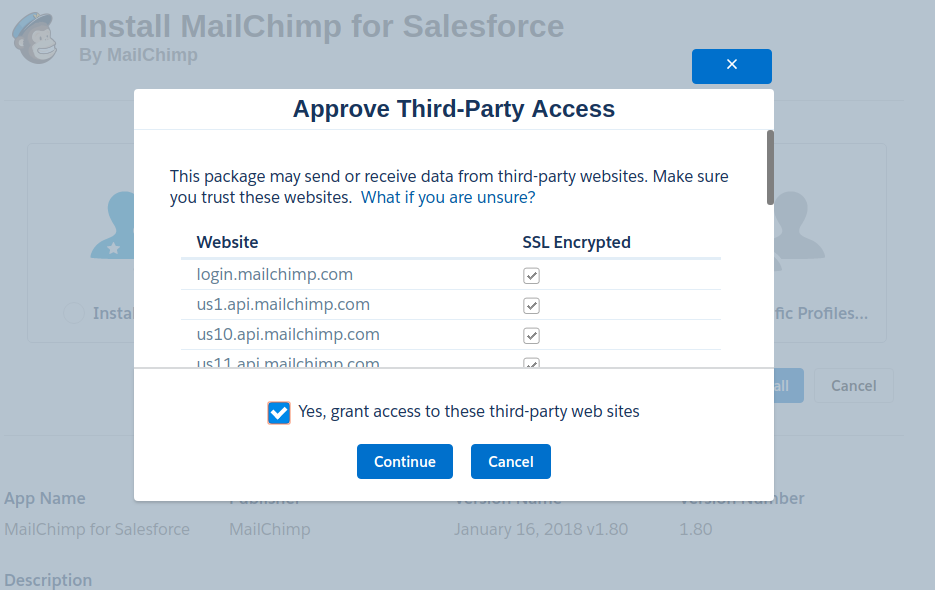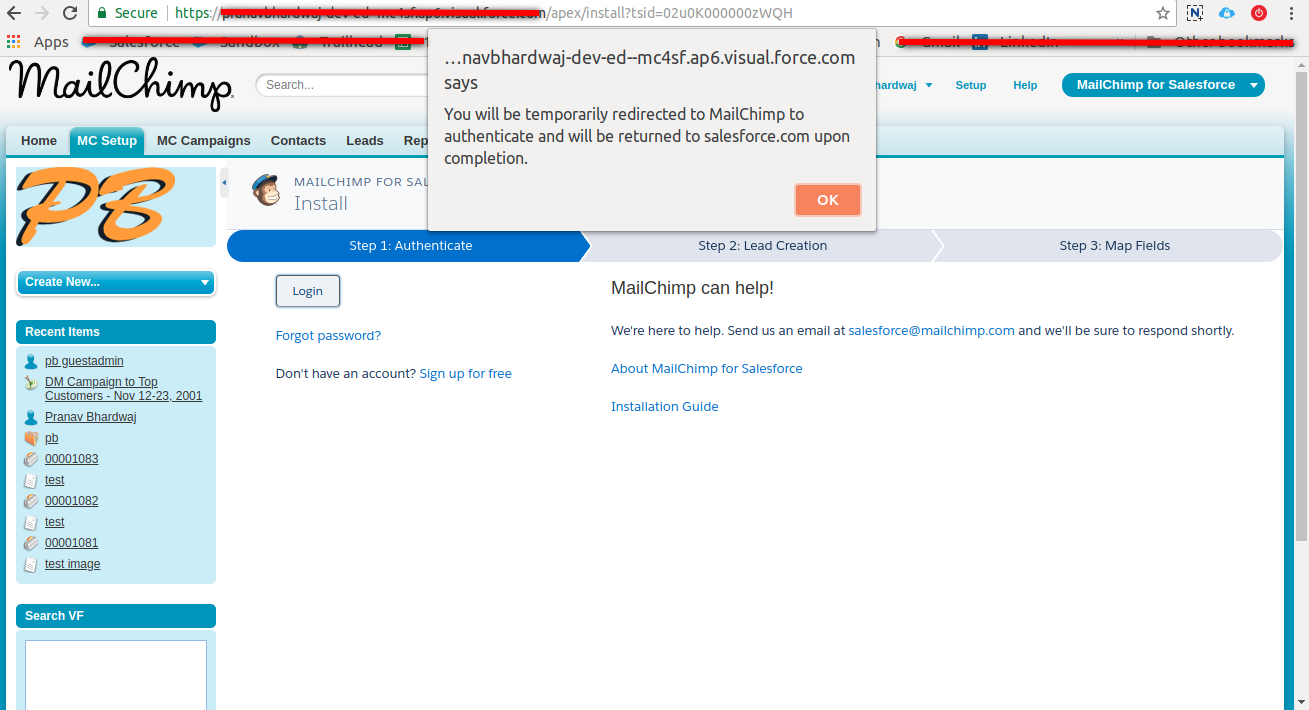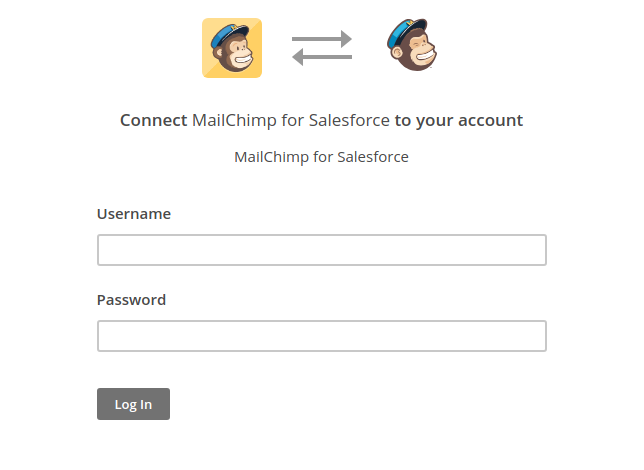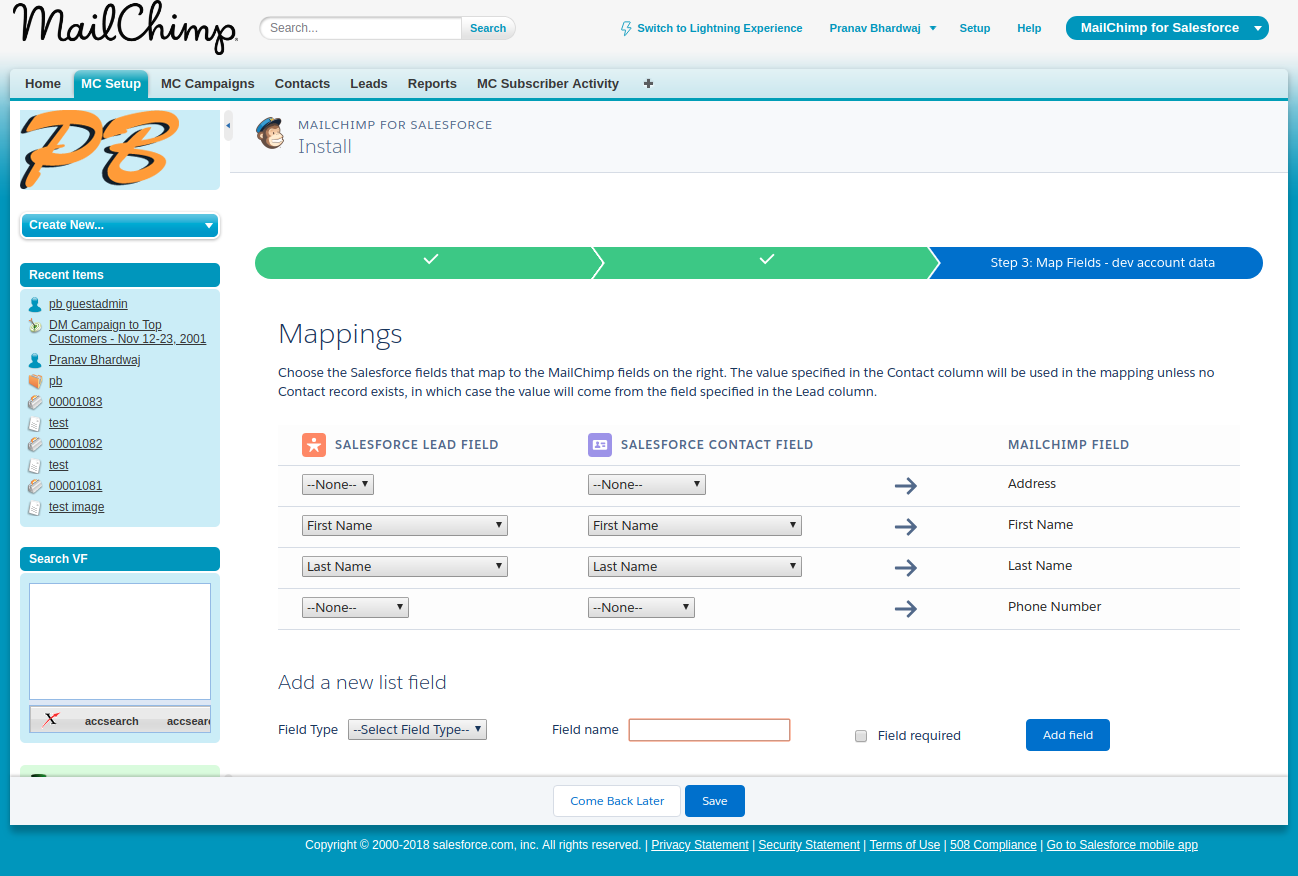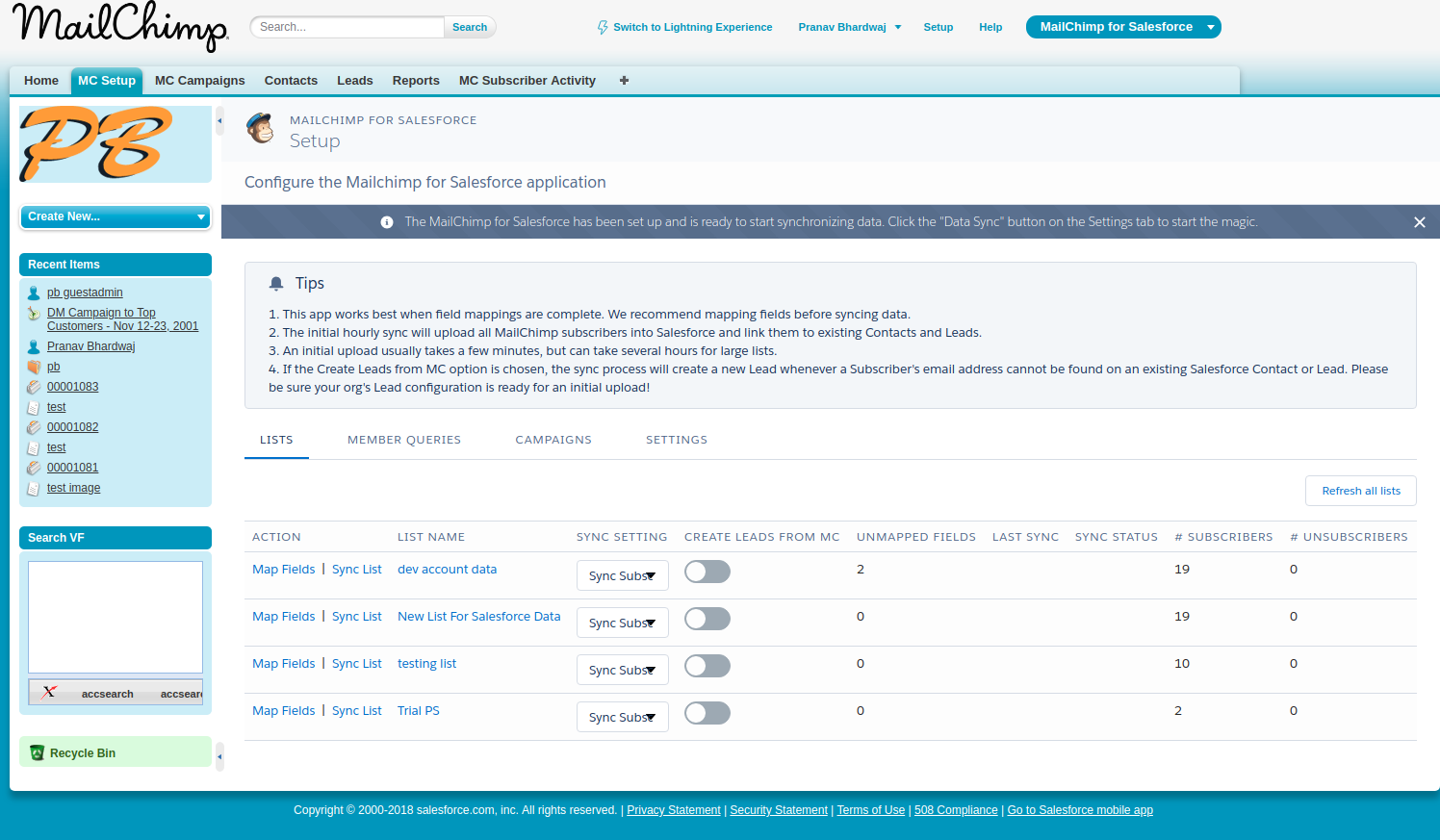Installation and Configuration of MailChimp for Salesforce
Follow the below steps for installing and configuring MailChimp for Salesforce and use for Email Marketing:
1. Firstly, Signup for MailChimp by going on https://login.mailchimp.com/signup/
And then go to the below URL and select “Get It Now” for installing MailChimp app in Salesforce https://appexchange.salesforce.com/appxListingDetail?listingId=a0N3000000B3byfEAB
2. Select the Org where you want to install the app
3. Select the checkbox for accepting “Terms and Condition” and proceed with “Confirm and Install” button
4. Now you will be redirected to the salesforce login page, login into the org where you want to install MailChimp app
5. Select one of these there option as per your need, this option gives access to this app to a particular option
6. You must have to grant the access for third party and proceed with “Continue” button
7. The installation process will take few minutes
8. You can verify that the app is installed or not by login into your salesforce org and finding “MailChimp” under “Installed Packages” in quick search box
9. Now open the “MC Setup” tab and click on “Login” button
A prompt message will show and on clicking “Ok” button you will be redirected to the MailChimp site for authentication with your MailChimp credentials
10. Fill up your MailChimp credentials
11. In the following step, if you want that MailChimp should create new leads in Salesforce then check the checkbox “Allow Mailchimp to Create Leads in Salesforce” or else leave it unchecked. Click on “I am Ready to Map Fields”
12. Map SF fields with MailChimp fields for your MailChimp list.
13. If you have multiple MailChimp Lists then you have to again map the SF fields with MailChimp fields
14. After clicking “Save” button, you will be redirected on this page
Have fun and use MailChimp for email marketing with Salesforce data.
Happy Salesforce!