
How to Set Up Web-to-Lead in Salesforce | The Complete Guide
What is Salesforce Web to Lead
Salesforce web to lead is a tool for capturing and saving leads from your website. Salesforce has this capability built-in. Marketing and sales automation require the use of a web-to-lead form. Its goal is to collect data from website visitors, such as contact information and product interest, and store it in Salesforce as a "Lead" record.
How to Setup Web to Lead Salesforce
Step 1: Login into Salesforce.
Step 2: Go to "Set up" -> "Customize" -> "Leads" -> "Web-to-Lead."
The web to lead set enabled checkbox is checked here. In Salesforce, web to lead is enabled by default. In Salesforce, the default lead creator is also the lead creator's owner. It will display the System Administrator who created the Salesforce organization by default.
![]() Don't forget to check out: Build a Salesforce Lead Machine Easily
Don't forget to check out: Build a Salesforce Lead Machine Easily
By clicking the "EDIT" button, you may change the owner of the default web to lead creator and choose the default Response template.
Step 3: Select Create Web-to-Lead Form from.
Step 4: Click the "Create Web-to-Lead Form" button and You will proceed to the next screen.
From the Available section, select the fields you wish to show in your form and add them to the Selected section. Then select your preferred Return URL and click the Generate button.
Step 5: Salesforce generates HTML code, which we can modify to meet our needs. We can put this code on our website once the change is complete. COPY and paste this code into Notepad, saving it as type.html on your desktop, then click the Finish button.
![]() Check out an amazing Salesforce video tutorial here: Google Lead Form Extension To Salesforce | Salesforce Tutorial
Check out an amazing Salesforce video tutorial here: Google Lead Form Extension To Salesforce | Salesforce Tutorial
Step 6: Open the HTML file you saved to your desktop, and you'll notice your form has been constructed using the fields you chose in Step 4. Now you must complete this form.
Now go to your Salesforce ORG and see if a new Lead has been created.

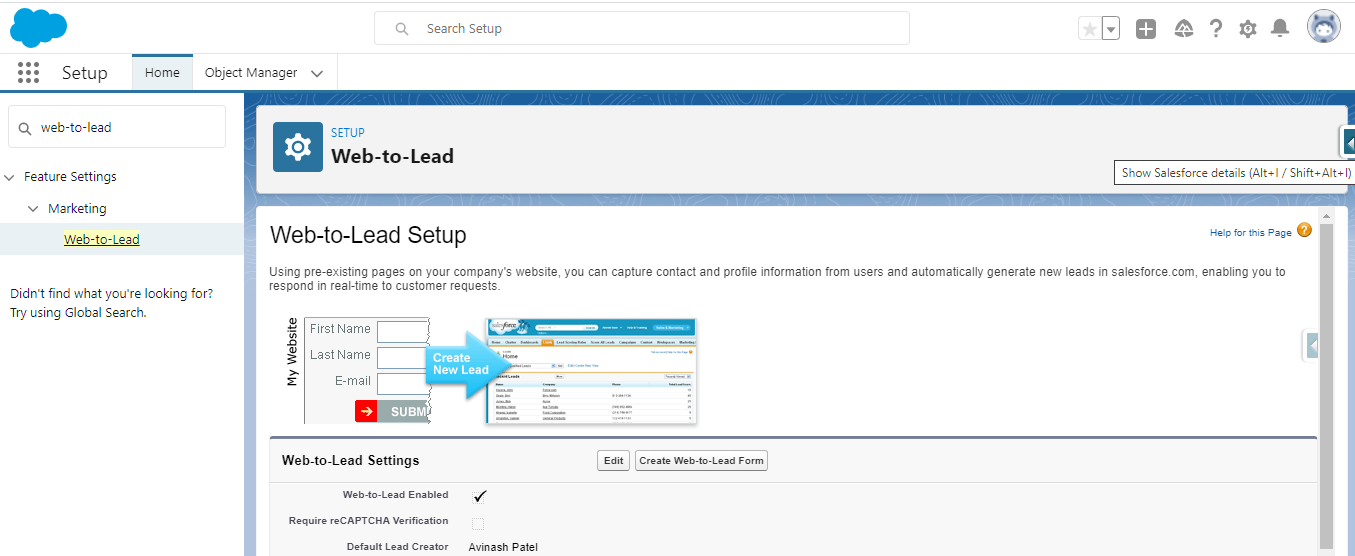
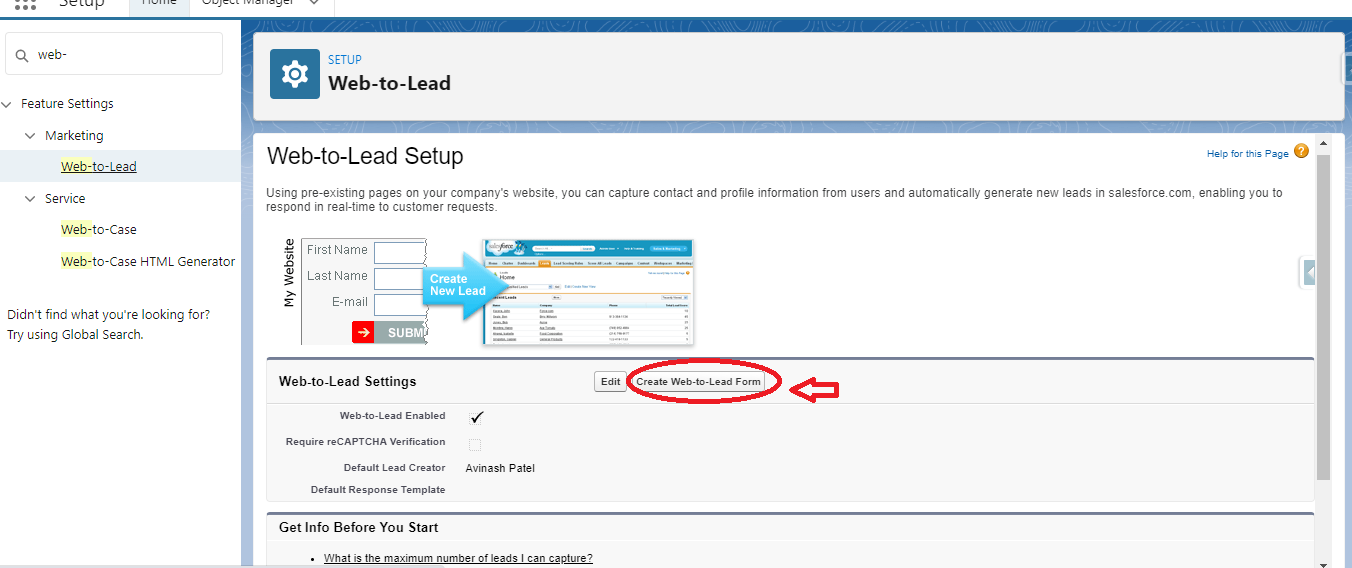
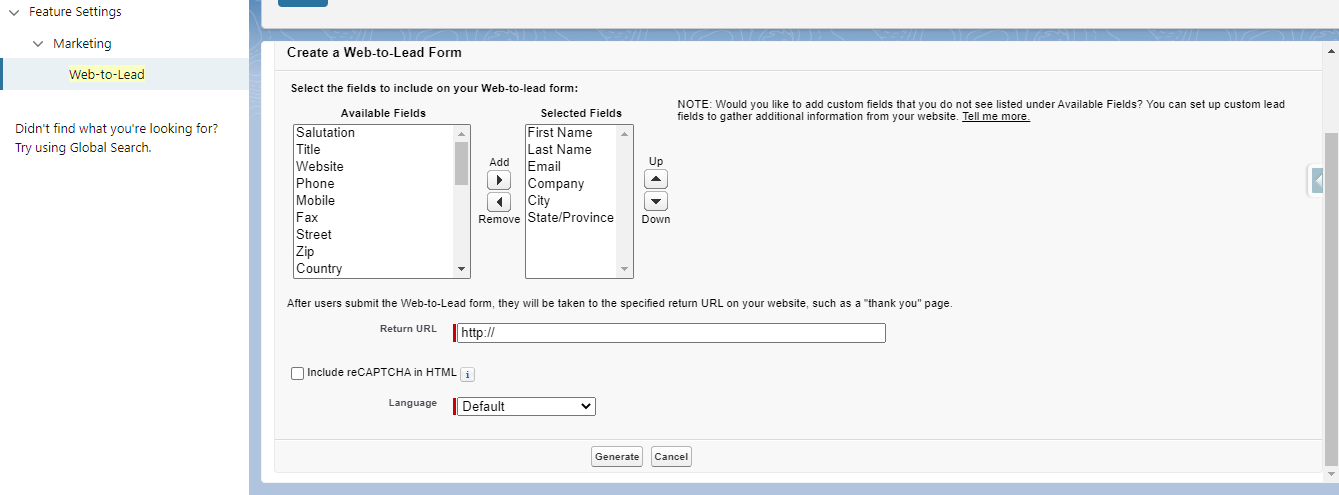
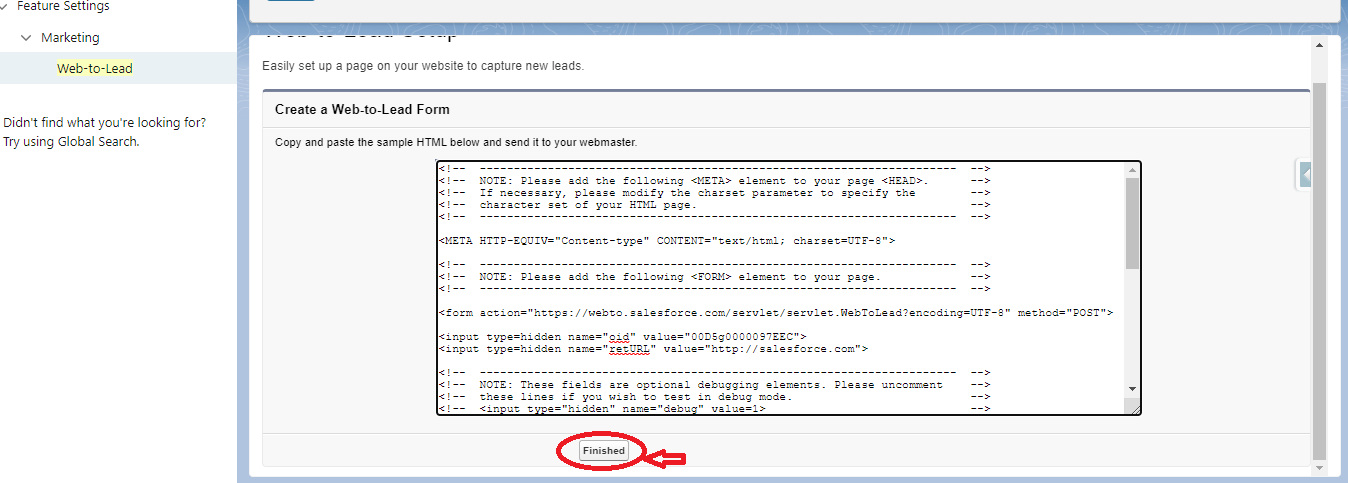




Responses