
How to Freeze and Deactivate User Accounts in Salesforce
Introduction
Here we are going to learn about how to freeze the user and deactivate the user. If your employee left your company then you have to freeze that user account or deactivate that user account.
Important Point
- You can not delete the user account. That's why we use freezing of user accounts and deactivating the user account.
- You can freeze and deactivate the same user at a time. But always choose only one of them i.e. either freeze the user or deactivate the user according to your requirement.
How to Freeze and Deactivate the User Account?
Step 1: Go to the ‘Set Up’.
Step 2: Search ‘User’ in the Quick Find Box.
Step 3: Click on the ‘User’. And you will see the following Window.
![]() Don't forget to check out: Maintaining Org Security with the Salesforce Health Check
Don't forget to check out: Maintaining Org Security with the Salesforce Health Check
Step 4: Now click on the user account whose you want to freeze or deactivate the account. Here I want to Freeze or deactivate the ‘Sahil Mahendra‘ account.
Step 5: For Freezing the user account you just click on the ‘Freeze’ button at the top. After clicking on the ‘Freeze’ Button, your user account gets freeze. This means no one can log in to Salesforce using this account username and password. But after freezing a user your user license can not be free. The license is still assigned to that user.
Step 6: For Deactivating the user just click on the ‘Edit’ button at the top of the user and then just ‘UNCHECKED’ the ‘Active’ checkbox then you will see one pop up which say you are deactivating the user and you just click on ‘OK’. And then click on the ‘Save’ button to save your change. Hence your user gets deactivated successfully. If you deactivate your user then your user license will be free and you can use this user license for another user in your org.
After deactivating the user you will see like this
![]() Check out an amazing Salesforce video tutorial here: Duplicate Management In Salesforce | Duplicate Rule and Matching Rule
Check out an amazing Salesforce video tutorial here: Duplicate Management In Salesforce | Duplicate Rule and Matching Rule
Step 7: If you want to check if your license is free or not after deactivating the user or you just want to see your total, remaining user license information then go to the ‘Company Information’.
Follow the steps to go to the company information:-
- Go to the set-up
- Search ‘Company Information’ in the quick find box.
- Click on the Company Information.
- You will see your license information there means how many used, how many remaining and total licenses.
Hence this is how you can freeze, deactivate the user and see your user license information.


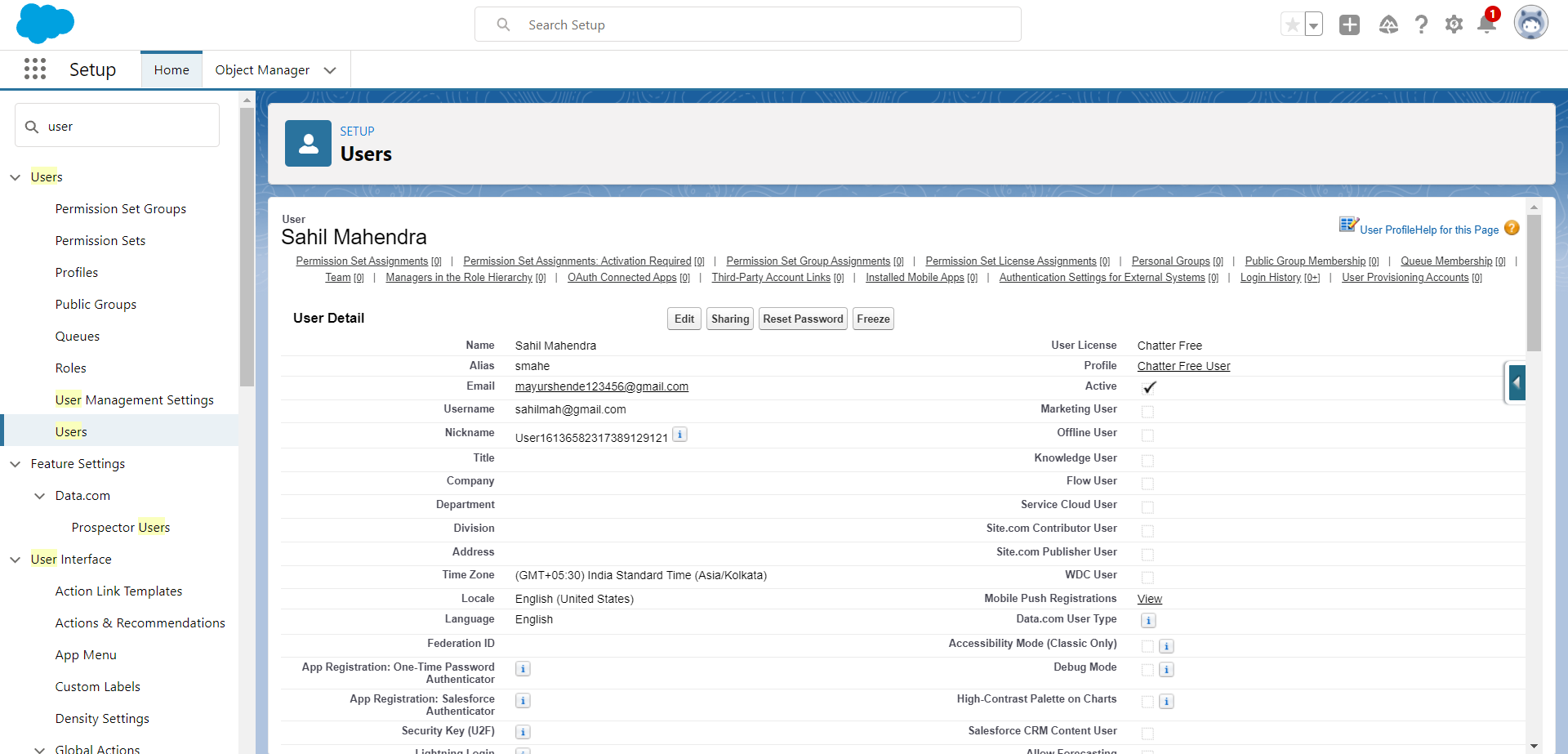


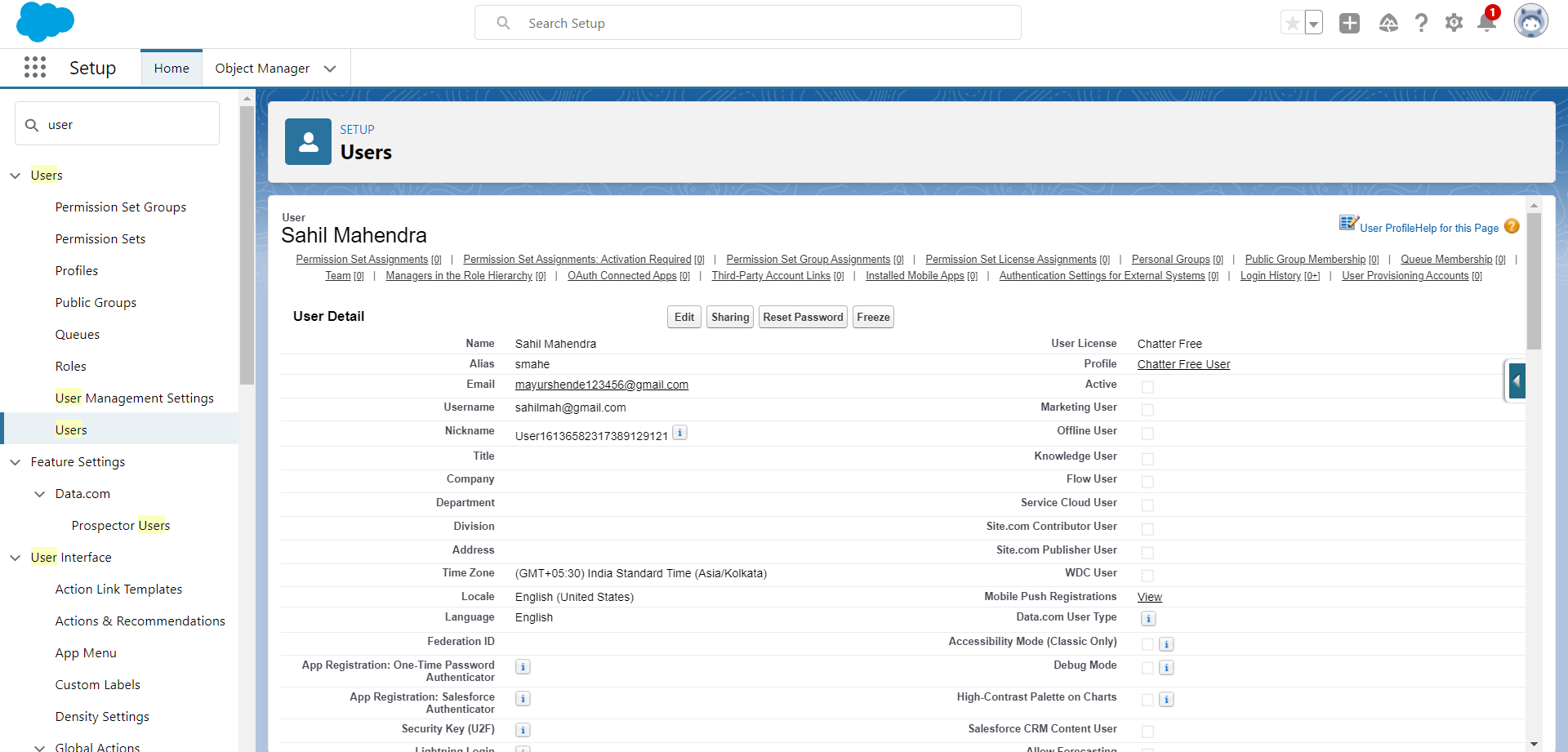




Responses