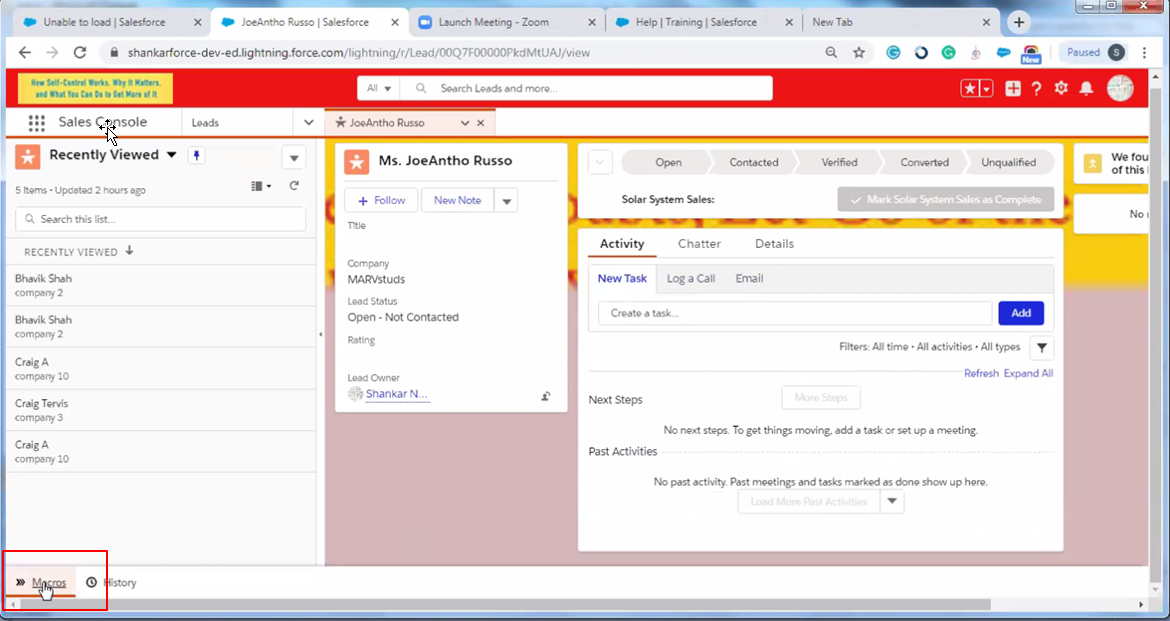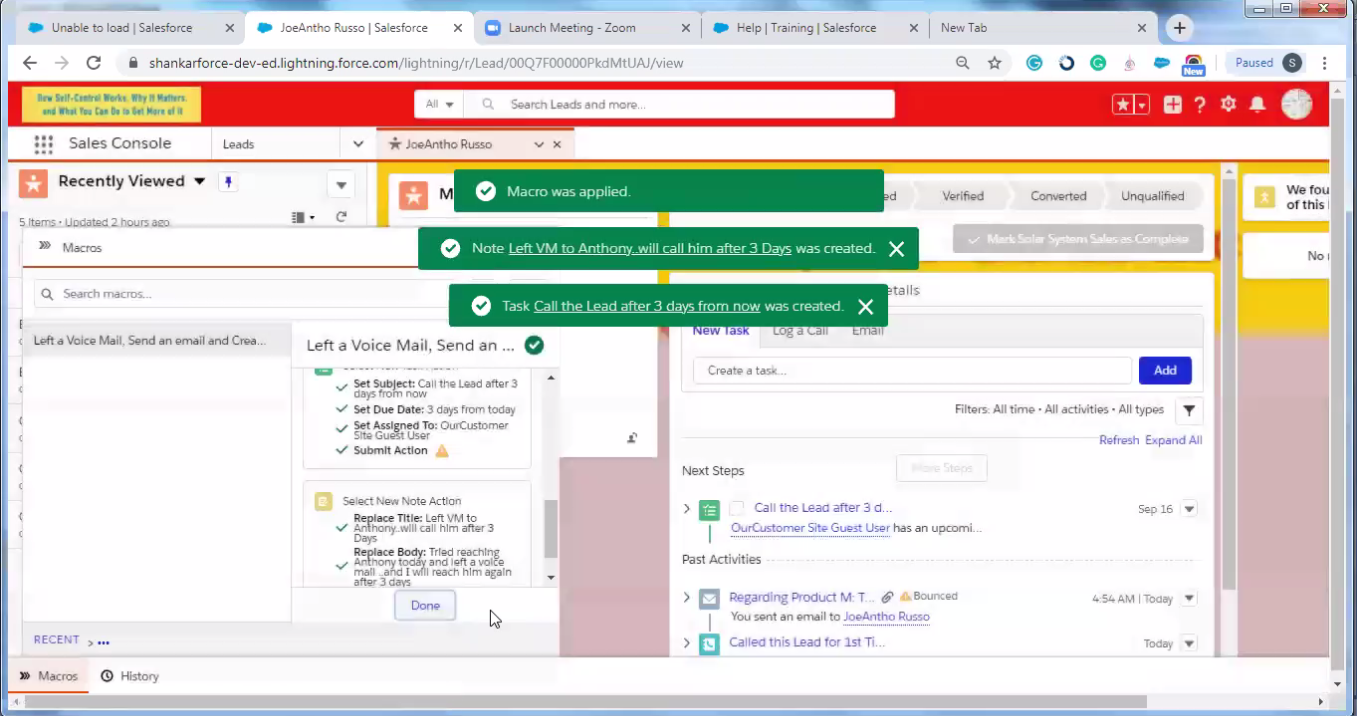How to Automate Salesforce Call Logging to Save Time and Increase Productivity
Calls are one of the most significant tasks of sales reps. All the emails that you send and all the social outreach you do is aimed at getting the prospects on the phone – as this is the point at which deals move forward and get closed. It is essential that every call is logged to maximize the benefits of your Salesforce CRM. Salesforce call logging allows for complete visibility into your sales funnel, giving you a broader perspective of your prospects enabling you to make better decisions. It helps you to accurately predict the number of calls it takes to drive opportunities and revenue, and much more.
Manual Salesforce call logging involves the following processes.
- Log in to Salesforce.com
- Select the lead or contact you need to log the call for.
- If the prospect could not be reached – leave a voicemail and update the activities for the lead record. For instance, could not reach Mr. X and left a voicemail.
- Send a follow-up email with a message stating you tried to reach him/her and left a voice mail since the person was not reachable.
- Create a task reminder to call after three days from then.
- You might have to assign the lead to a different sales rep at times
- Also, you might be required to create notes.
Salesforce enables sales reps to log calls manually. However, this process could take up reps’ valuable time, which could otherwise be spent on higher priority tasks like selling.
Imagine if a rep has to log about 50 calls a day. If it takes up roughly about two minutes to log a call, it adds up to 100 minutes each day. Reps that make 100 calls a day might need to spend about 3 hours each day logging data into Salesforce. How exhaustive?
What if there was a way around this manual process?
Here’s how to enable automatic Salesforce call logging using a simple macros feature to save precious hours of Sales reps allowing them to drastically save time and makeover 30% more calls each day.
Step 1: Run Macros towards the bottom-left corner of the window
Step 2: You will see that the entire process of logging data including sending a follow-up email, creating task reminders to call after three days, etc gets automatically updated in the CRM within seconds!
Stay tuned to our latest updates on the newest Salesforce features and how you can leverage them to maximize benefits.