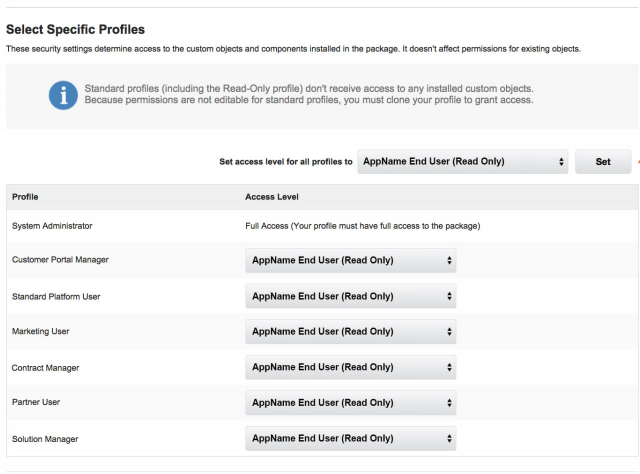Guide to Install an App from AppExchange
Thank you for your interest in knowing how to install apps from AppExchange for Salesforce. Use my blog as a guide, it will help you in this.
- Get the app from the Salesforce AppExchange
A. Go to https://appexchange.salesforce.com/ and click on the search bar.
B. Search an app you want to install in your Salesforce account.

C. Click the tile graphic for the app you want to install. Then click
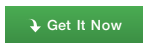
D. If you are not already logged in to the AppExchange, click

E. If you are already logged in to the AppExchange, you can choose to

F. Agree to the Terms and Conditions, and then click
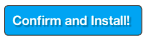
G. Salesforce.com may request you to enter your Salesforce credentials again. - Package Installer
A. Here you can choose one of the three optionInstall for Admins Only - means the app is available for Admin profile user.Install for All Users - means the app is available for all users. Install for Specific Profiles - means this app is available for profiles with different access levels.

B. If you choose the third option to “Install for Specific Profiles” then In the picklist, select the “AppName End User (Read Only)” access level. Click the Set button to update all profiles at once.
- The package is now ready to be installed. Click
- Once the installation is complete, click
- Congratulations. You are now ready to configure and deploy the app.
Happy Salesforce.