
Generate QR Code for any Salesforce Object in 5 Min
What is a QR Code? So you may have heard that QR Codes are set to become the 'next big thing' but thinking to yourself, what is a QR Code!? QR or Quick Response Codes are a type of two-dimensional barcode that can be read using smartphones and dedicated QR reading devices, that link directly to text, emails, websites, phone numbers and more! You may have even got to this site by scanning a QR code!
Implement in Salesforce: You need to follow just simple steps to create QR code for an object in salesforce. So pick any object for this. I have picked Contact object.
- Click on Setup. It is placed on Top-Right.
- Then in Left panel, go to Customize --> Contacts --> Fields
- Click on New button to create the new custom field.
- Select Formula field type here.
- Fill field name with "QR Code" and Select Formula Return Type as "Text"
- Then paste the following code in formula area: IMAGE('https://chart.googleapis.com/chart?chs=200x200&cht=qr&chl=https://cs87.salesforce.com/'&Id ,'Scan QR code to open record in mobile.')
Note: Please change single quote (marked as red) in above formula otherwise it will give error.
You can copy above code from here. If it doesn't work.
Now Save your formula field and open any record. You can see a QR Code on record.
Now you can use any QR Code scanner app on mobile. I am using Google Goggles.
Now Open this app and scan your code. It will look like this:
Click on the generated link on the bottom of the screen. It will redirect to record.
Happy Salesforce!!!

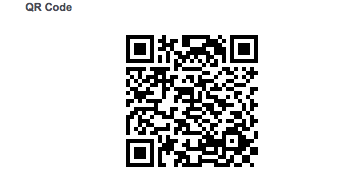
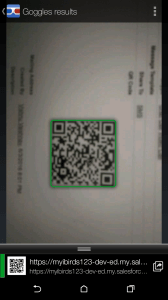




Awesome post! I really loved it.
Thank you so much!
It didn't work for me. My syntax is correct and I changed the URL. Please help.